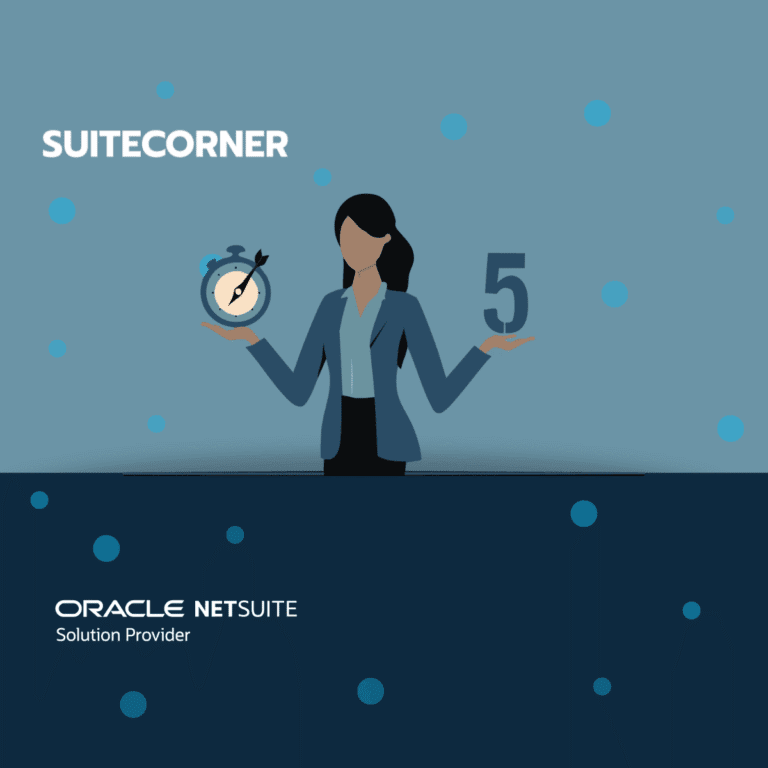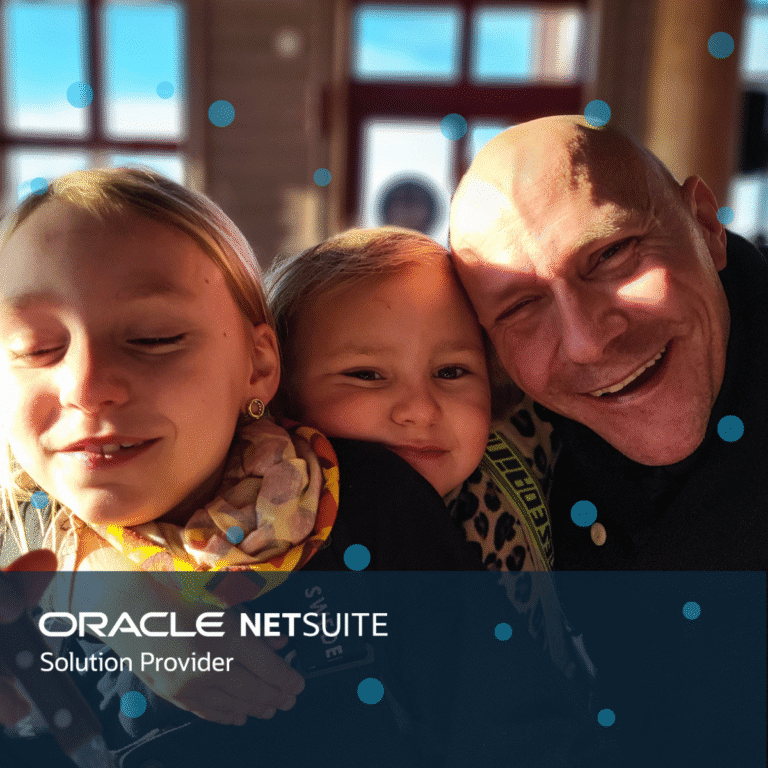Project Accelerate for NetSuite – Kanban
This post is part of a series of posts about project management in the NetSuite ERP from Oracle. Project Accelerate for NetSuite by SuiteCorner comes with a number of tools (add-ons) that streamline the use of the standard SuiteProjects module.
In previous posts, we have touched on how to effectively create projects, what type of projects we recommend and the entire invoicing process around the projects. This post focuses on different project activities and how to visualize them in so-called Kanban boards. An excellent tool that creates a unique overview of the activities but also simplifies the management of driving each activity to completed.
Boards for NetSuite
This tool, Boards for NetSuite (Kanban), is part of Project Accelerate for NetSuite. The tool is also included in CRM Accelerate for NetSuite, which you can read about in other posts here on our website. The Kanban boards in Boards for NetSuite can be configured on almost all tables in NetSuite and below we describe how Kanban can be used in a project context.
Kanban in Projects
Each project task represents a card in the Kanban board. You can easily configure which information from the project task that is displayed on the card. Each card has a minimized mode and a maximized mode. You decide which information that is displayed in minimized or maximized mode.
Each column in the board represents a status. In standard NetSuite, a project task has 3 different statuses: Not started, In progress or Completed. Depending on which status on the project task, the card ends up in its status column. You can quickly see in the different columns which project tasks are not started, which are ongoing or completed.
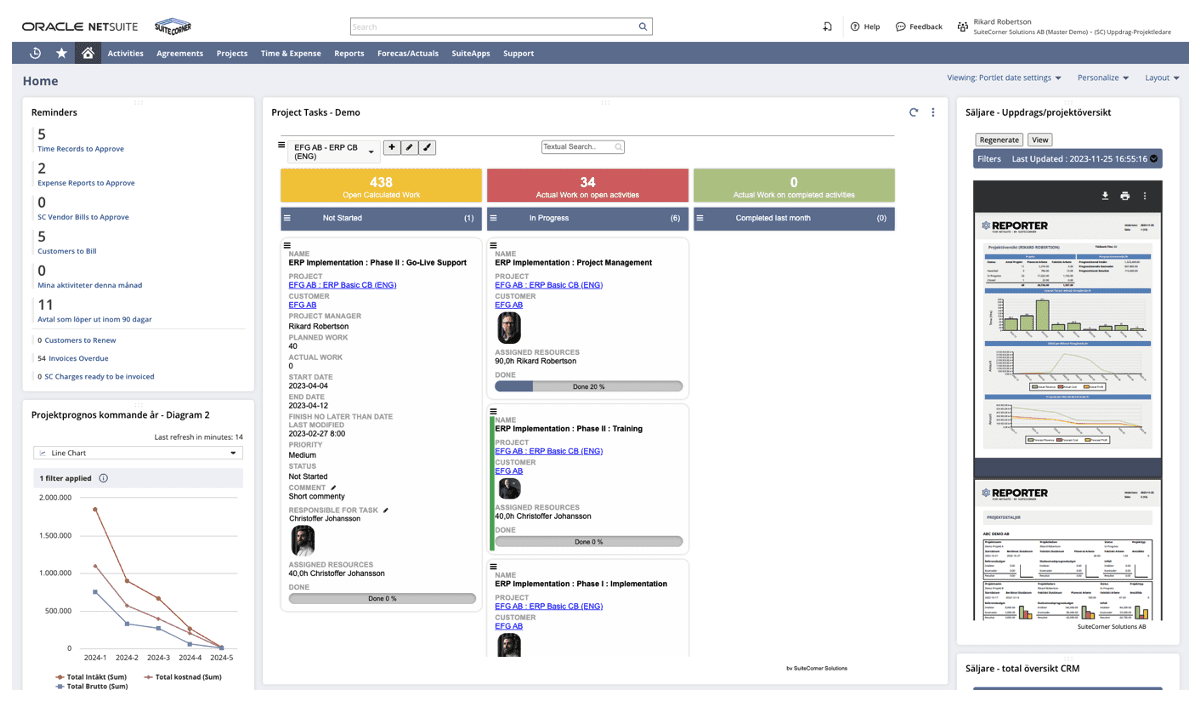
”Drag and drop” and editing
By moving the cards in the board between the different columns, you drive the project task forward. For example, when you drop a card in the In Progress column, the project task is automatically updated and the status is set to In Progress.
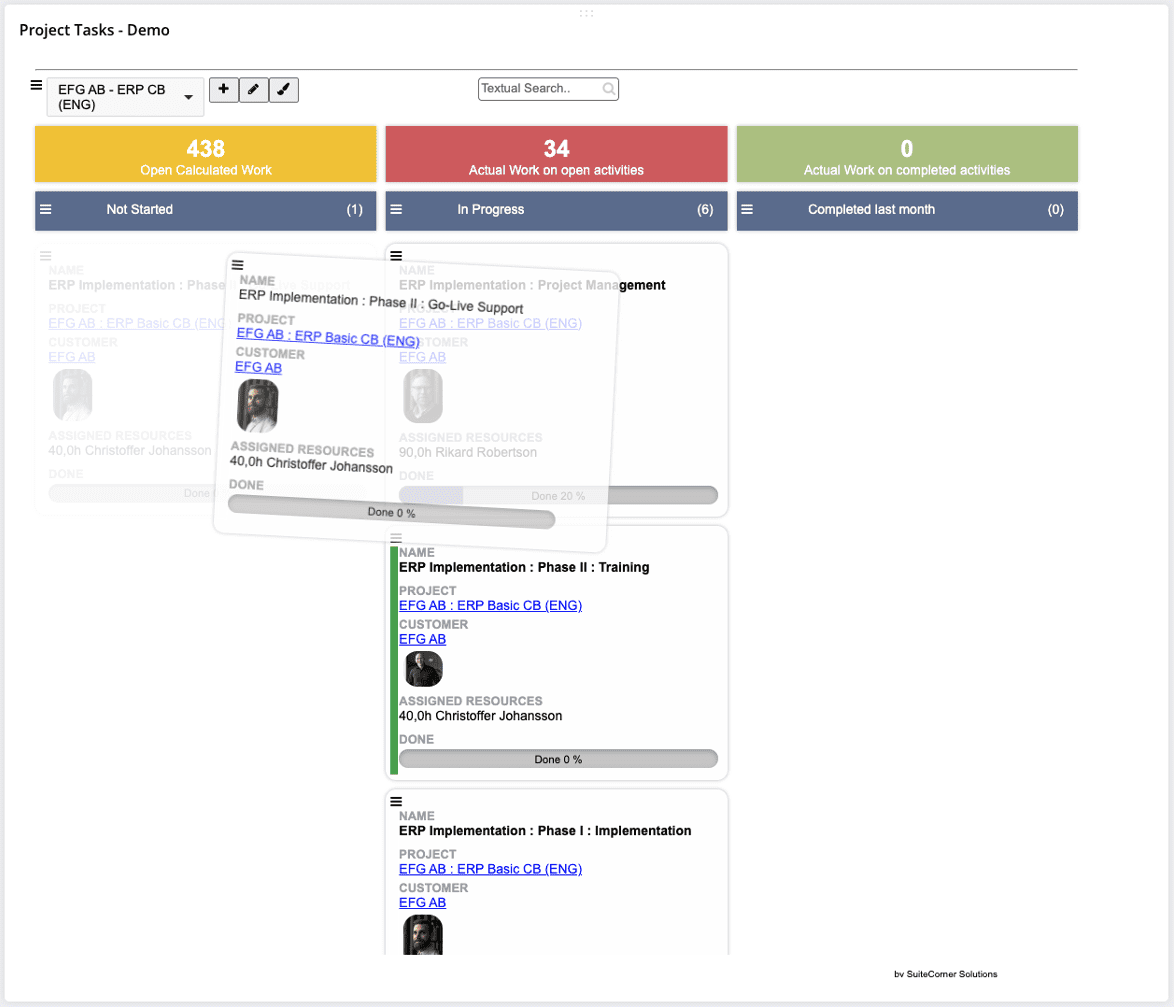
It is possible to edit the card directly in the board in selected fields. For example, updating a comment or selecting a new value in a list is possible.
“Drag-and-drop” and this direct editing means that users do not need to open a project task in edit mode to make their changes and then save their changes. This saves you a lot of time as a user!
Filter
The filter function at the top is important. This is where you filter down the relevant project tasks to your Kanban board. For example, you want to filter project tasks for a specific project or you want to filter all project tasks where you are a project resource. You create these filters yourself and can also easily save the filters. A filter can also be saved “globally” which means that other users can use that filter in their Kanban boards.
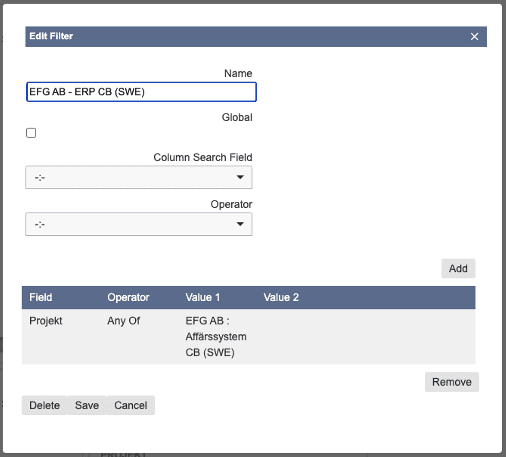
More statuses
It is quite common that you want to use more than 3 statuses on a project task. Through simple configuration of the board this is possible. The width of the screen affects how many columns are practical to set up. If you set up too many columns, it is easy to lose the overview. Below we show an example of a board with 7 different statuses.

KPI
At the top of the board you will find KPIs. These are also easy to configure to show you relevant summaries around your project tasks.
Other features
On each card you will find a menu with quick links to different functions. For example, the menu allows you to quickly report time against a specific project task.
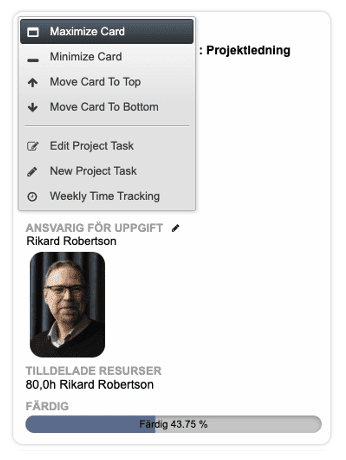
Summing up
By using Boards for NetSuite (Kanban) which is part of Project Accelerate for NetSuite, you as a user get a unique overview of the project tasks and you save a lot of valuable time in the interface.
Many customers also open these Kanban boards on large screens during their company meetings where they jointly talk about the different tasks and the priority between them.
Kanban boards can easily be configured against any table in NetSuite, so the potential for this tool are almost limitless. We find most of the implementations of Kanban within CRM, Projects, Support or Service.
Click here if you want to read more about the Boards for NetSuite.
Click here if you want to read previous posts about project management in NetSuite.
Click here if you want to get in touch with SuiteCorner.
Upcoming posts will be about project reporting with the Reporter for NetSuite tool. We will highlight and explain some unique project reports that are available.
/Rikard Burman Holmgren
CEO