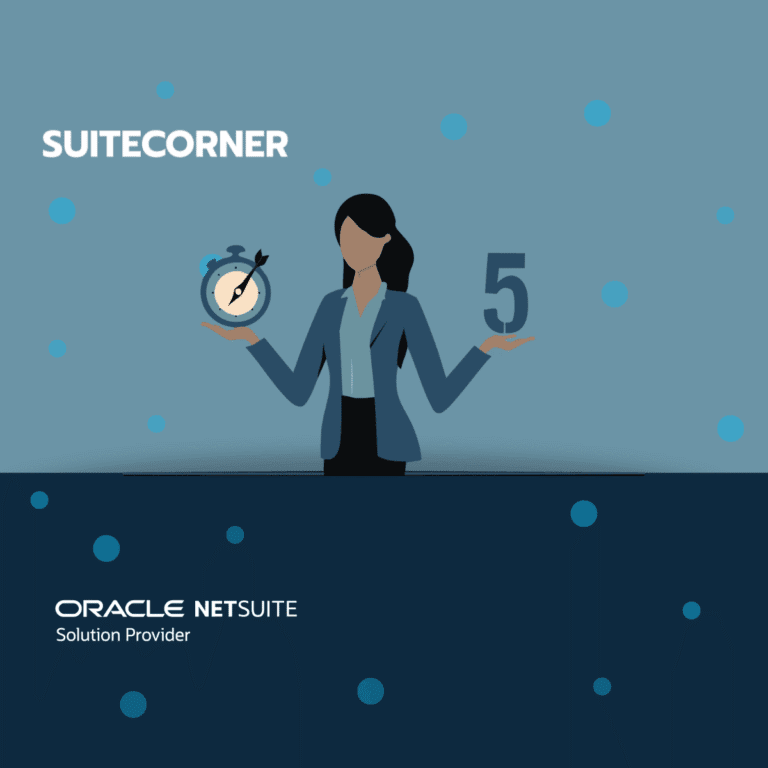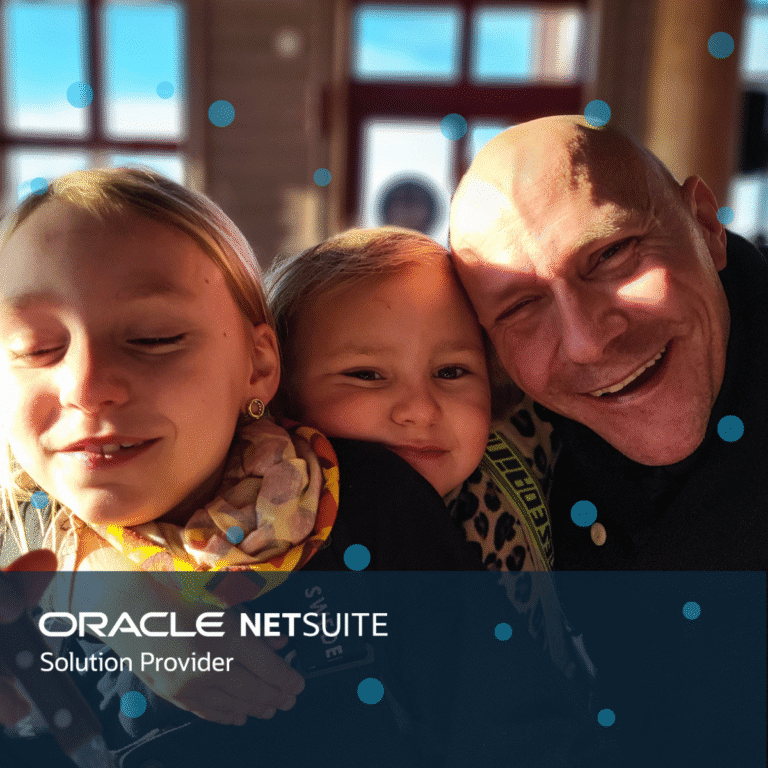Project Accelerate for NetSuite – Invoice Workbench
In previous posts, we have talked about how to simplify the Create Project process and we also talked about the benefits of Charge Based Projects.
This post focuses on an application called Invoice Workbench. It is part of the SuiteCorners vertical Project Accelerate for NetSuite.
Project Accelerate Invoice Workbench
The standard system NetSuite regularly generates so-called charges to be invoiced to the customer. The project’s configuration controls which charges are generated. In the projects, there may be deliveries of hours, expenses, achieved milestones, fixed prices to be invoiced at fixed dates or supplier invoices to be re-invoiced to the customer. For each component to be invoiced, NetSuite automatically creates a charge. As you understand, there may be many charges to be invoiced in each project.
SuiteCorner has developed an application in NetSuite called Invoice Workbench. The application is part of the Project Accelerate for NetSuite vertical. This application from SuiteCorner comes with a variety of features that simplify the entire invoicing process. Below we describe the different functions.
Summary
The summary section gives the user an optimal overview of what has already been invoiced and what is ready for invoicing. The summary section has the customer entity in focus, which means that you can quickly see totals for each customer. A good functionality if there are many ongoing projects for the same customer. Through drill down it’s also possible to see what is ready for invoicing for each project.
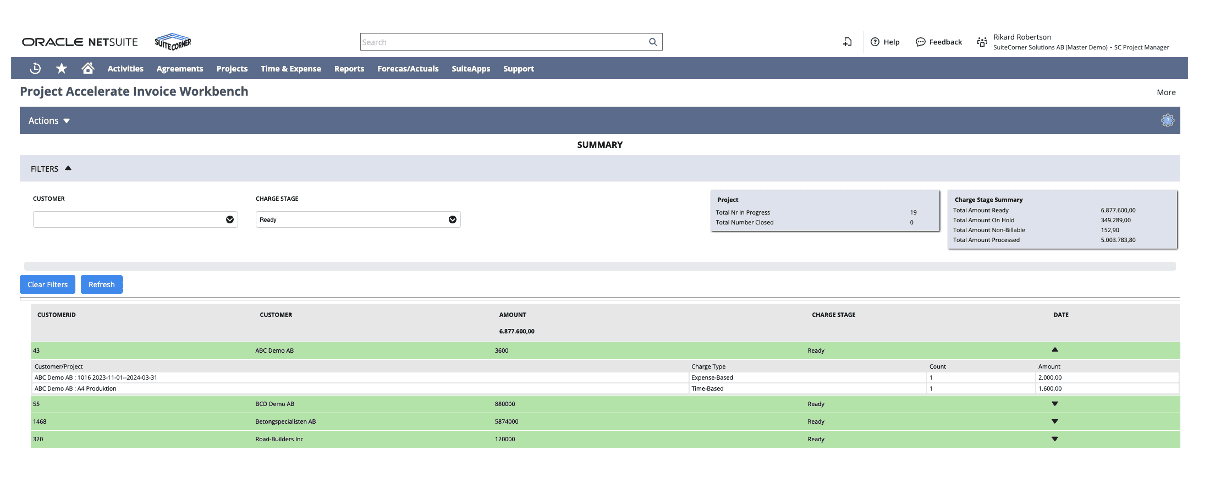
Adjust Charges
Here it’s possible to adjust the charges to be billed. Use the filter section to rapidly find the relevant project.
For example, if you want to pause all charges to be billed in a specific project, it’s easy to select all of them and then mass update the charge stage. If you want to adjust the note from incoming time reports or the number and amount, you can do this directly in the list. Just mark the field you want to change and then enter the new text or value. Another advantage of charge based projects is that you can adjust the charges without affecting the underlying timesheets or expense reports.
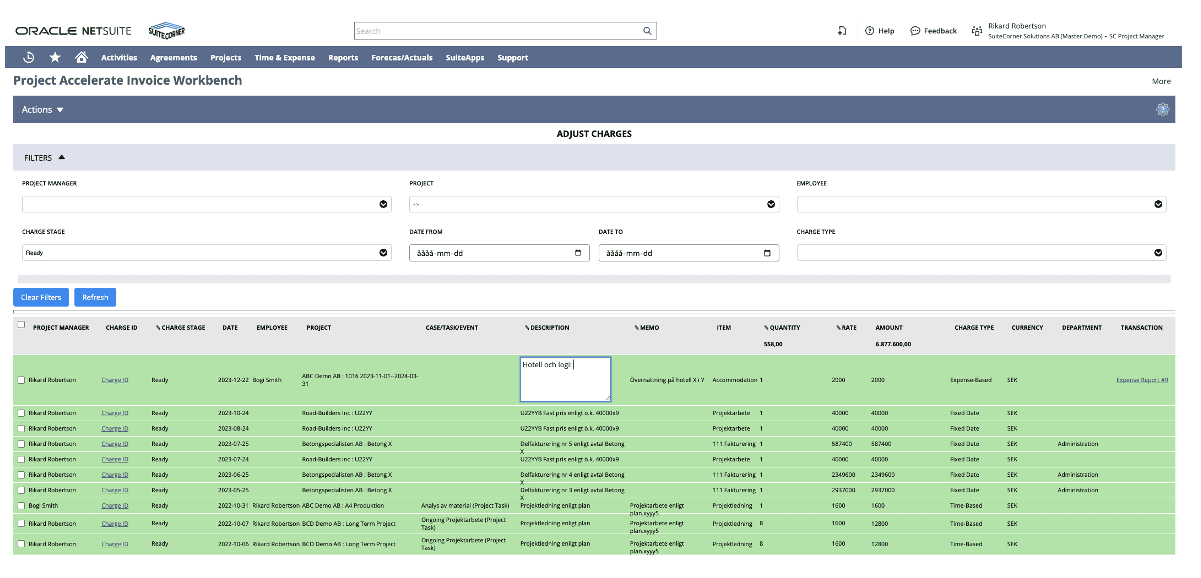
Start Charge Approval
If you want to let external users (who are not NetSuite users) approve charges to be invoiced, this part of the application can be used. Usually, it can be a person at the end customer who must approve before it is invoiced.
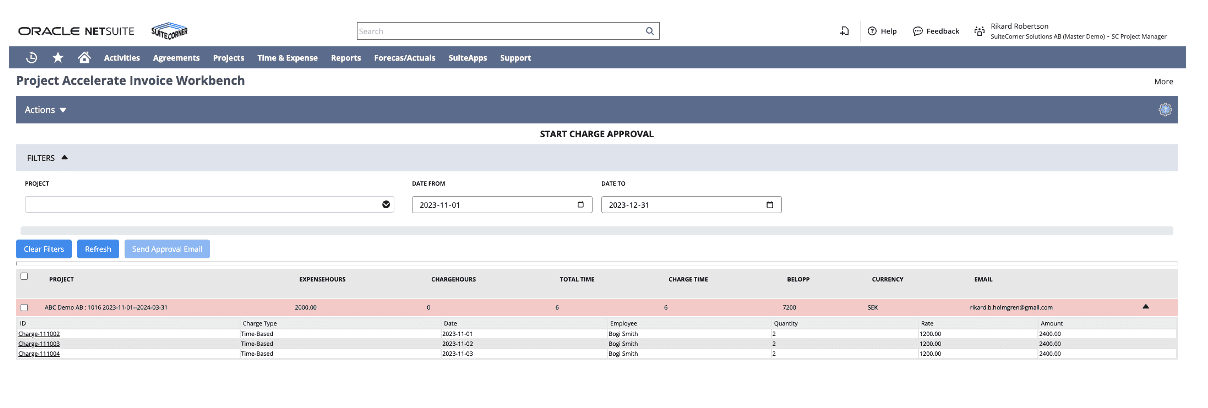
The application collects all charges that are pending approval. When you click on Send Approval Email, the application sends an e-mail message to the person who must approve. The message contains a link to a web page where the person can approve or reject the charges.
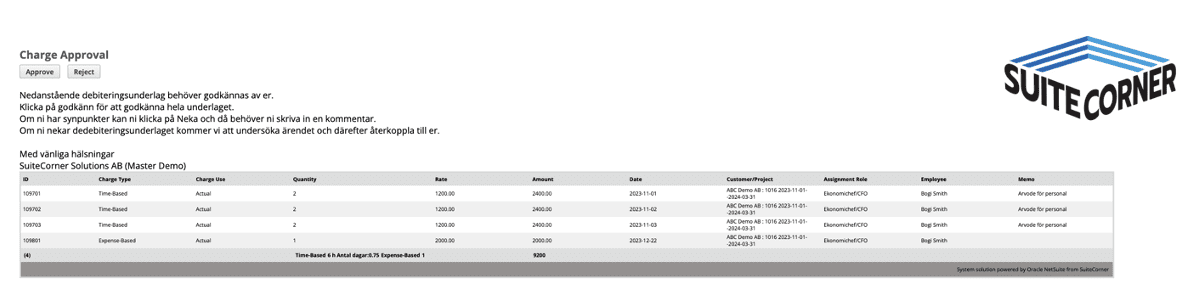
The solution supports multi language which means you can translate messages and the content into your language.
Create Invoices
The last step is to generate the actual customer invoice. The Workbench application offers many options on how to group and display the information in the invoice lines. If you want to consolidate several projects into one customer invoice, this is also possible. Creating the invoices via the workbench gives almost total freedom of choice in what information to transfer to the invoice and how to present it. Here we help our customers during the setup project to configure the solution so that each customer gets exactly the information they want on the customer invoice.
Select the projects to be invoiced and click on Create Invoices
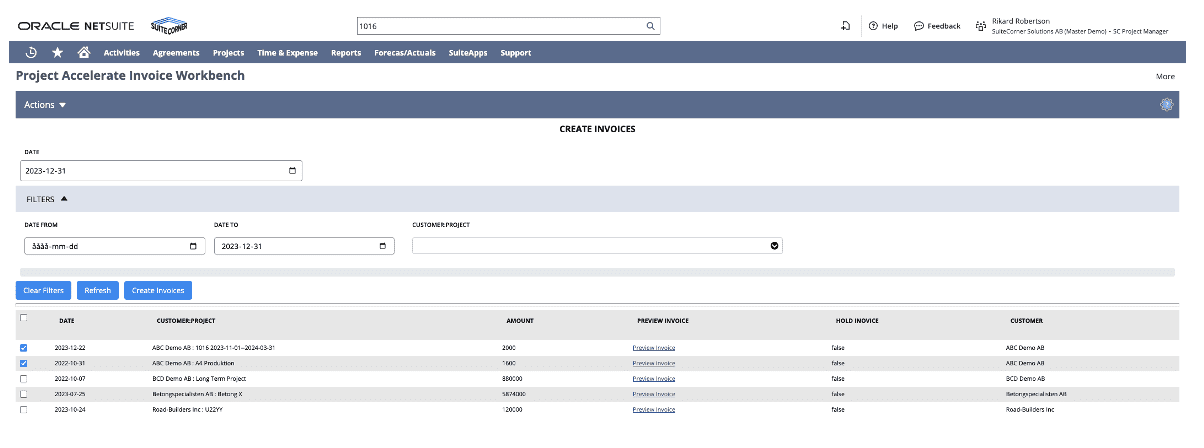
Typically we also help our customers with the layout of the Invoice so it matches each customers graphical profile.
Self-Billing
Self-Billing is a functionality that more and more customers are asking for. The Workbench application has built-in support for self-billing.
What is Self-Billing?
If you have consultants (subconsultants) who are working in your project and they are not employed by your company you can find this functionality really useful. Instead of waiting for supplier invoices from the relevant subconsultants, you let the system create the supplier invoice directly in your NetSuite system in connection with your customer invoicing. You know which cost should be on the supplier invoice and thus you get the cost directly against the project and also in the right rate and according to agreement. Instead of the subconsultants sending you an invoice afterwards for work done, you create the supplier invoice automatically. You send the supplier invoice to them instead of them sending you an invoice that you have to process. The subcontractors can then enter the transaction into their own systems.
Of course, if you have no need for Self-Billing, these parts do not need to be used and configured.
Summing up
Project Billing can be a simple process, but it can also be a complex one. We know from experience that the requirements differ greatly between different customers. With SuiteCorners vertical Project Accelerate for NetSuite and the Invoice Workbench application included in the solutions, we can meet most of the requirements in this area. No matter if the requirements are very complex. Moreover, in clear and user-friendly interfaces. The standard module SuiteProjects in NetSuite creates fantastic possibilities and with our project vertical you achieve a very smooth processes around invoicing and the entire project management.
Feel free to read previous blog posts on how to Create Projects with the Project Accelerate vertical. There we also discuss why we recommend using Charge Based Projects in NetSuite.
Click here if you want to read previous blog posts about Creating Projects and Type of project.
Click here to read more about the Project Accelerate for NetSuite vertical.
Click here to book a meeting with an expert in NetSuite Project Management.
/Rikard Burman Holmgren
CEO SuiteCorner Solutions