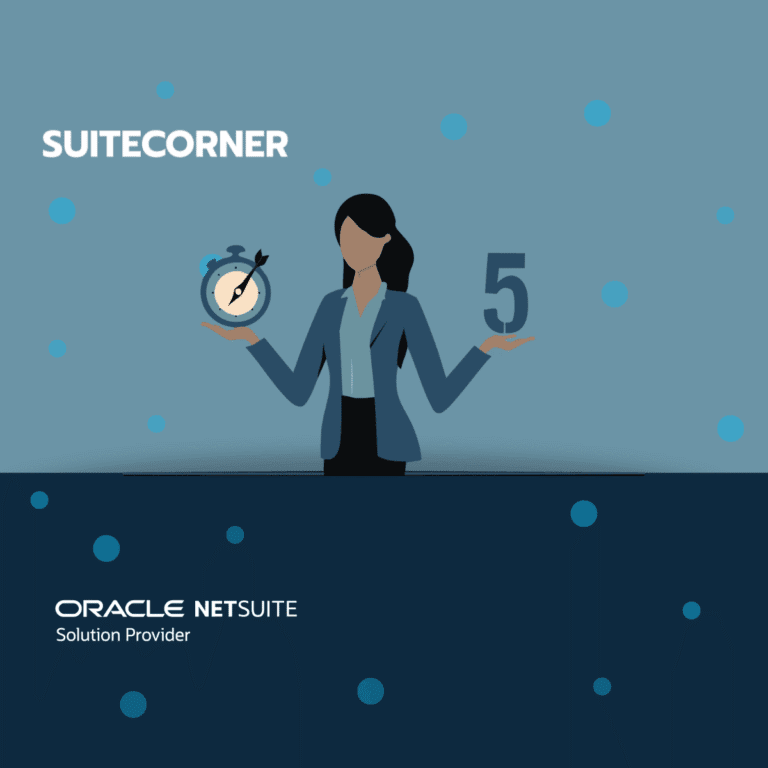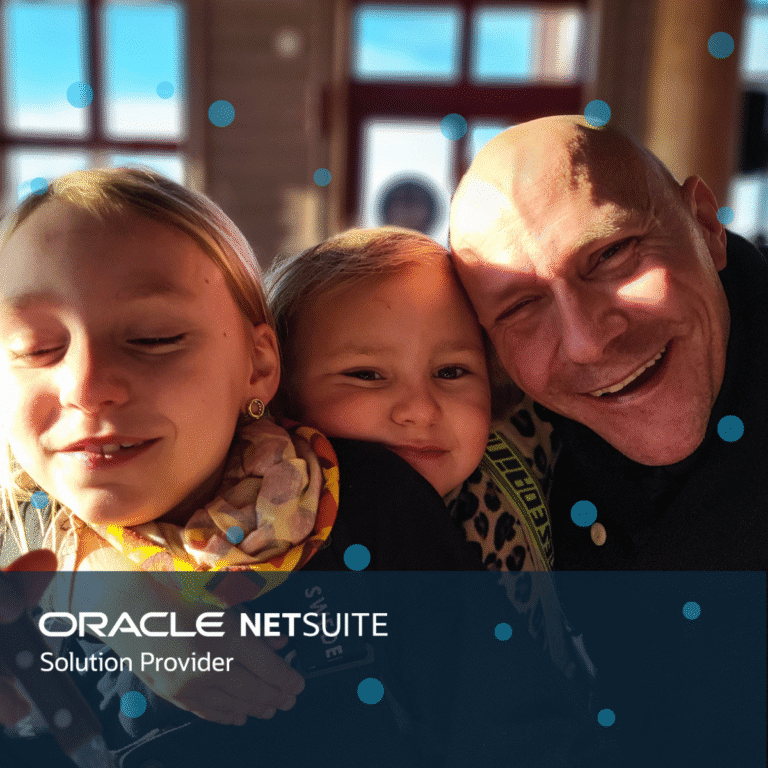Tools in CRM Accelerate for Sales managers and Sales representatives
Hi, and Welcome back!
This is number two in our series about CRM Accelerate and the toolboxes we provide for you. Today we focus on the Sales manager and the Sales representative.
This time we will look closer at what roles are available in CRM Accelerate, what the roles enable, and dive a bit deeper into the functionality for the Sales manager and Sales representative roles in our solution.
CRM Accelerate comes with four pre-configured roles
- Sales manager
- Sales representative
- Marketing manager
- Support manager
These roles by default determine access to, and of course the preconfiguration of a set of different tools, views and reports initially setup for each role. This so you quickly can get everything up and running in your organization. Note that this can of course be custom configured for your organization if needed.
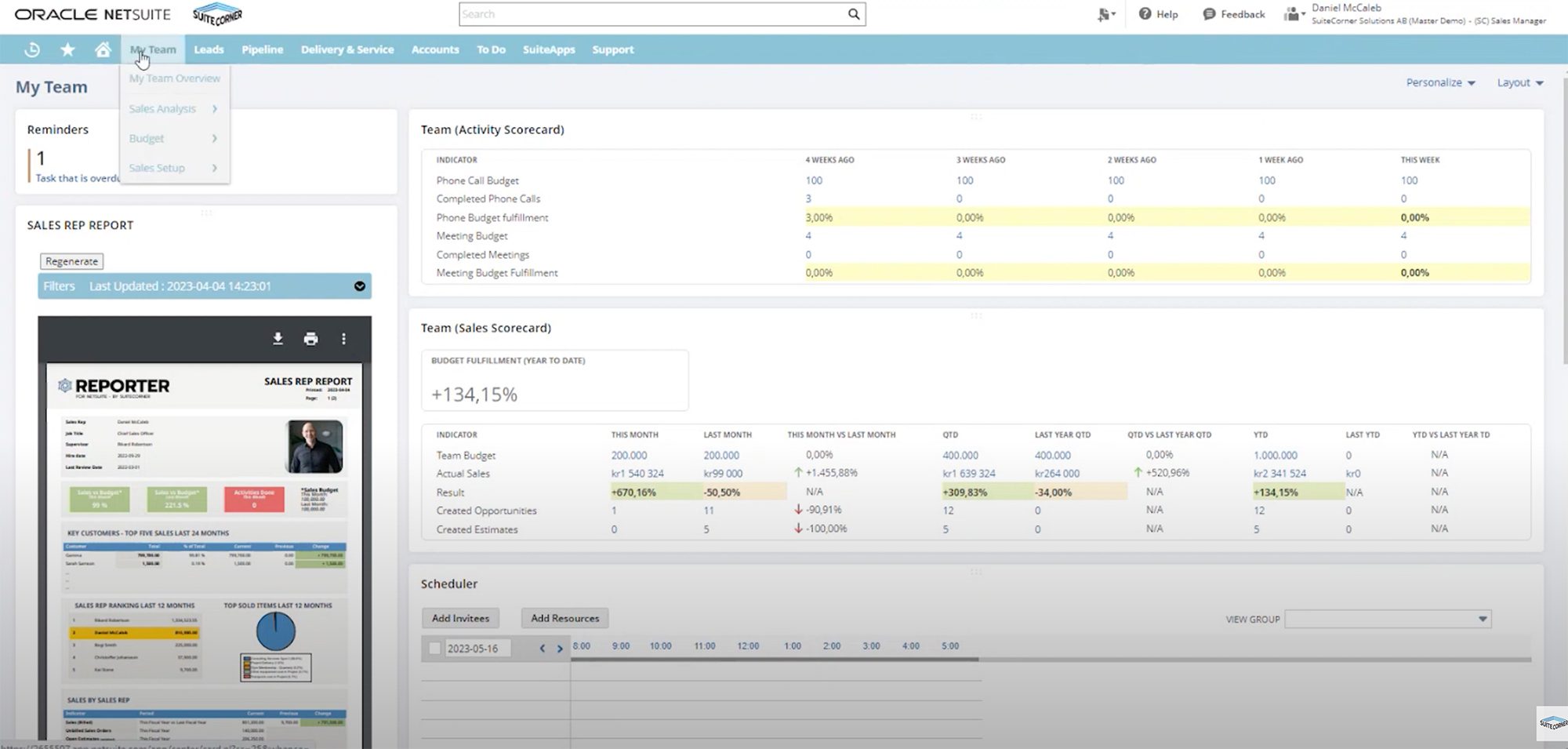
If we start with the role Sales manager, you will get access to these main parts:
Team Score card
Shows defined goals on team level, for example phone calls, number of completed calls and the fulfillment rate. Here you can also see any custom indicators that you have setup for your team.
Sales representative Report
This generates a report for a specific Sales rep. This is generated by the tool Reporter which is part of the CRM Accelerate solution. The report contains multiple items, for example things such as individual KPI’s, Sales to key customers, sales rankings, sales as invoiced, open estimates, opportunities and forecasts, conversion rates and activities.
Basically all you need in order to keep track of your team and provide the right support where it’s needed. As a manager you also have access to other reports, such as sales by sales rep, customers by sales rep etc.
Custom budgets
– You can also setup custom budgets on multiple levels so they are available as indicators in the scorecards, and reports for measurement and followup. In addition to the above, as a manager you can also setup and handle sales specifics, such as territories, rules, groups etc.
Sales scorecard
This works similarly as the Team scorecard and provides an overview of various Sales indicators. It focuses on overall budget, actual sales, comparisons to earlier periods and trends. These indicators are by default shown per month, per quarter and on a yearly basis.
Team Scheduler
In the view you also find a scheduler so you can easily set up team meetings and similar.
Team Accounts
As a manager you also have access to an overview of all the team accounts where you see sales reps, customers balances, activity and contacts.
Next up we have the views for the Sales team. This is where we provide various dashboards and other tools to help the team keep track of the state of leads, opportunities, customers etc, which tasks are up, and who’s supposed to do what and when.
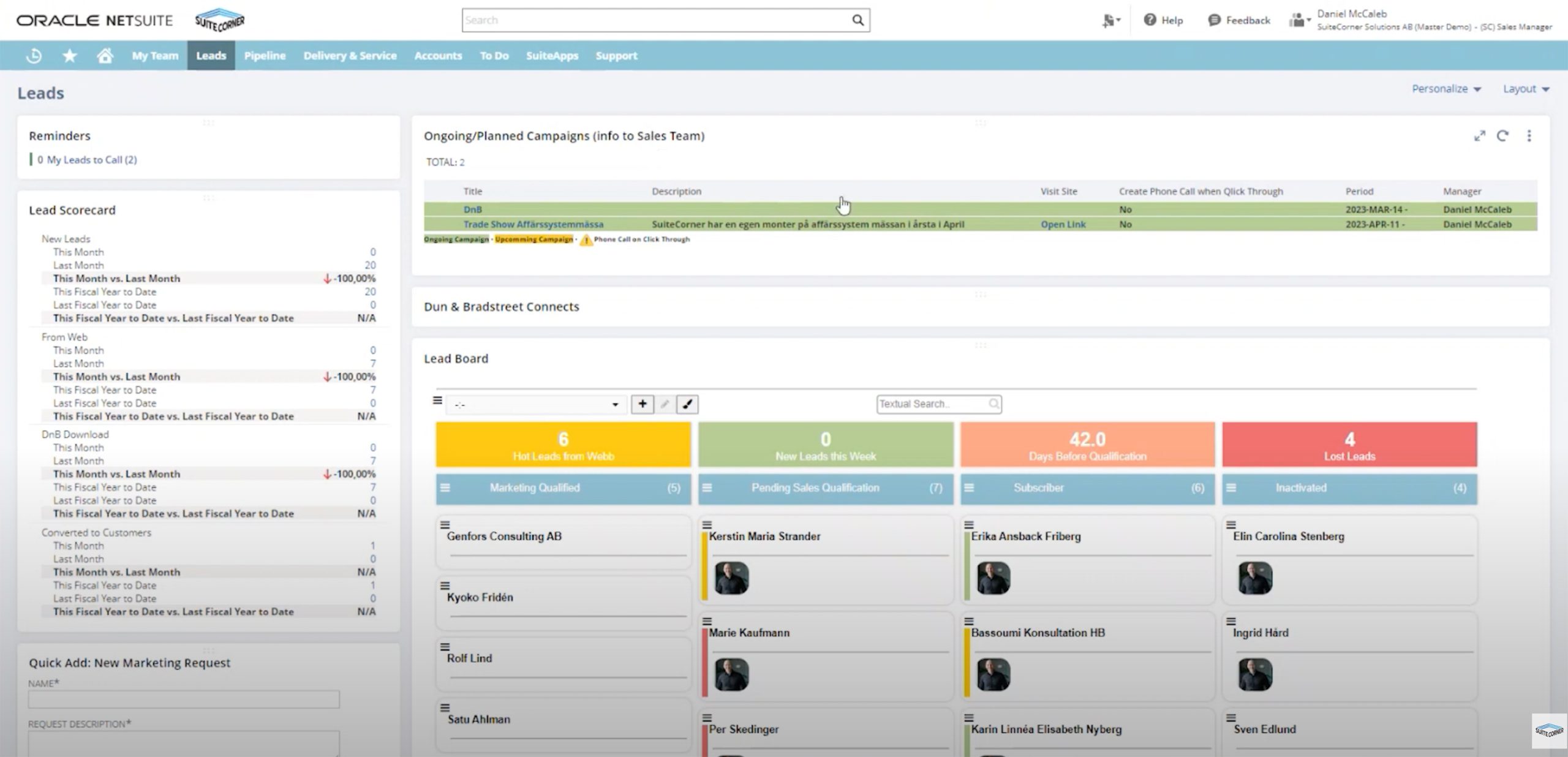
If we go through them one by one, this is what you have access to in the default configuration as a Sales rep:
The Leads view
Here we have a bunch of different sections, A small reminder section which is about your leads, calls, meetings etc. Then you will find information from the marketing department, active and planned campaigns. We also have functionality where you can send in a request for a marketing activity, and there is a Lead Scorecard so you have an overview of the state of your leads.
Dun & Bradstreet Connector
As part of the Lead dashboard you have the D&B connector that allows you to import prospects from 21 countries in Europe based on various parameters. You use this to get a list of prospects that you can then assign to sales reps. These will then end up in your Leas dashboard together with leads from other sources such as forms on the web, mails or similar.
Leads Dashboard
This is the board where you start with collected leads from various sources, you claim a lead, add them to the pending sales qualification where you take the initial contact, and decide what to do with the lead based on the outcome of the contact. It can be a “not interested” answer, and you move them to inactive, or “perhaps, but not now”, then you place the lead in subscribe and add any actions you will take, like call again, or mail in a year to check in etc. In a best case, the customer says, “Yes, I’m interested, give me an offer”, then you can directly qualify them as an opportunity, or even create a sales order directly from here.
As you qualify a lead as an opportunity, it disappears from the lead board and is placed into the pipeline section as a prospect for further processing.
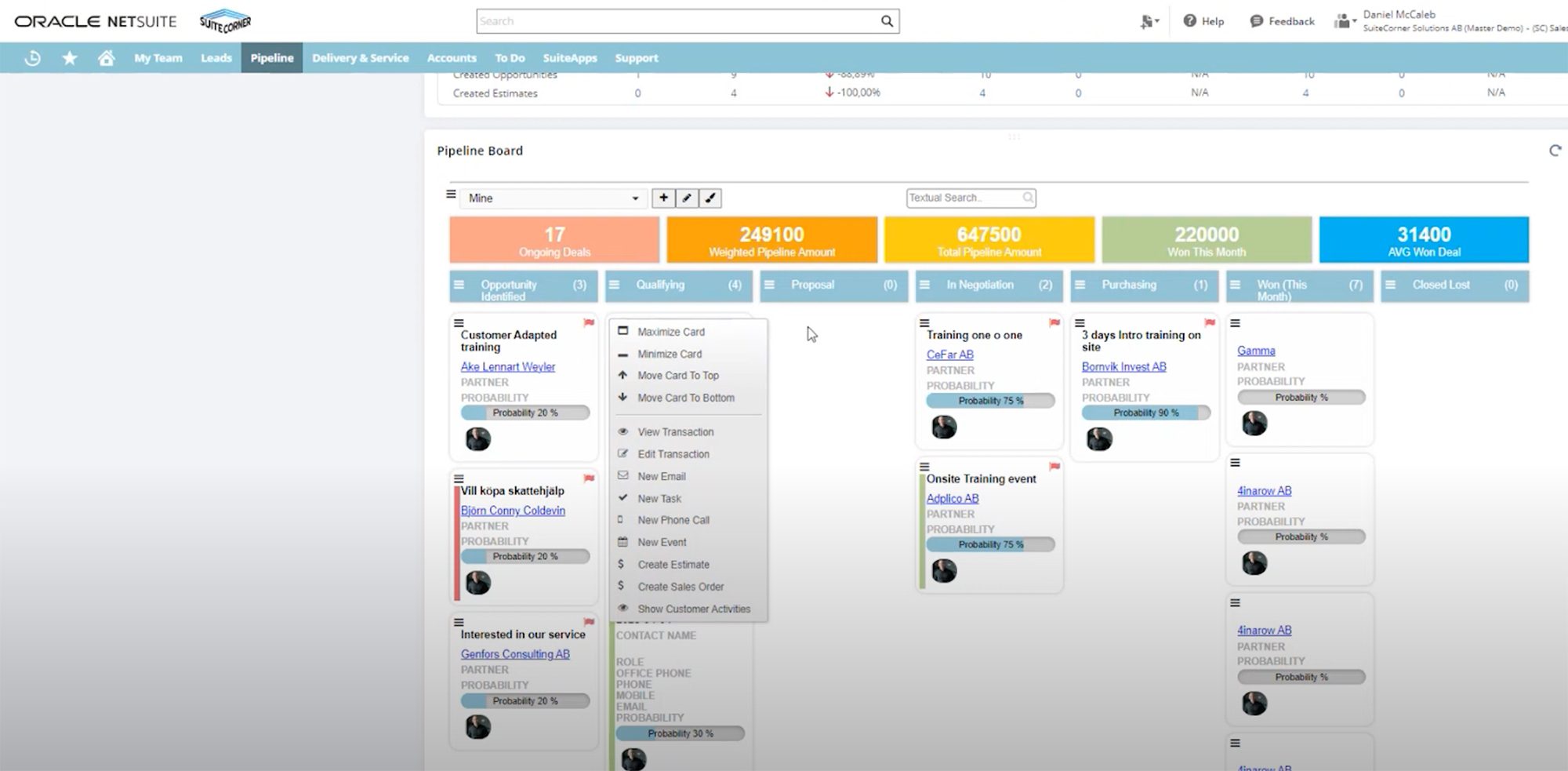
The Pipeline view
This view is focused on your budget, your reminders and prospects, At the top you get an overview of the status of your budget, sales, opportunities and estimates. then you have the The Pipeline board – Here you have all your opportunities and the different states you can move them to. From “Opportunity” to “Qualifying”, then you need to actually add an estimate to move it into “Proposal”. After that you have “In Negotiation”, “Purchasing”, “Won” and “Closed/Lost” columns. Above the board you also have various summaries based on the data you have for your prospects in the columns.
Delivery and services view
Here you will find all the won deals and their statuses, actions you need to take etc. In addition you can see tickets opened in the support module so you as a Sales rep has a complete view over their customers.
Todo view
To sum it up we also have a dedicated To-Do view for all your activities, calendar reminders, a dashboard for planned phone calls etc, a scorecard to see how you are doing towards budget phone calls and meetings and a task dashboard for other types of tasks you have on your table.
This completes the overview of the roles of Sales manager and Sales representative, and what different views and functionality they have available in CRM Accelerate. In the next part we will look closer at the Marketing and support part of our CRM Accelerate solution in Netsuite from SuiteCorner.
If you want to contact us for more info, or to book a demo you can do it here.