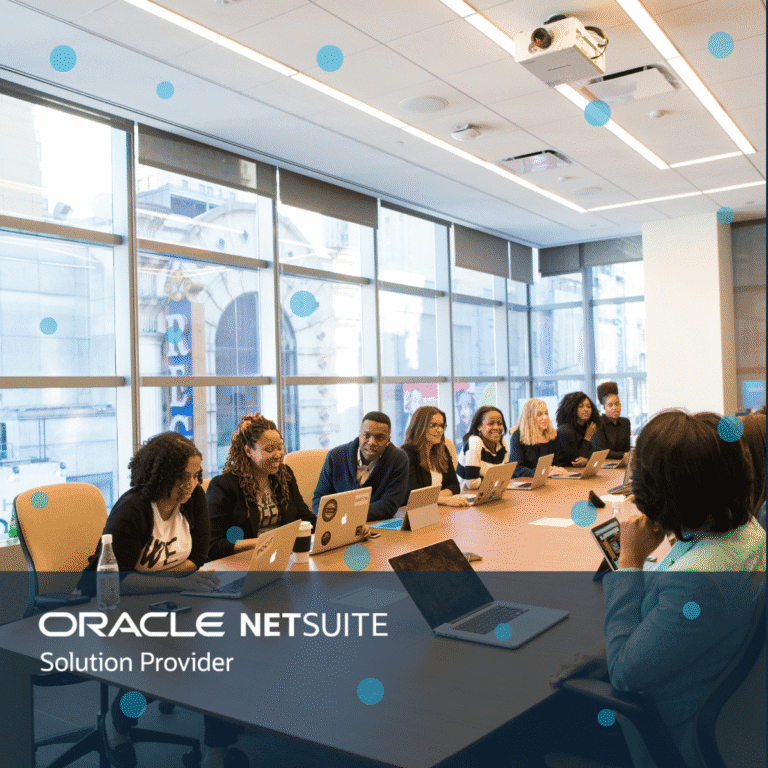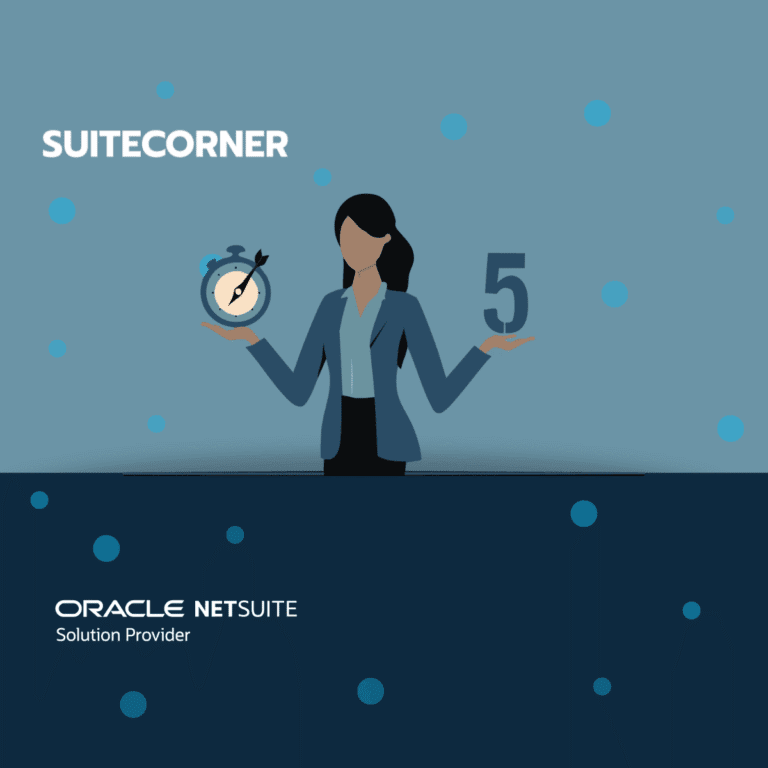Kanban Pipeline Board for NetSuite
Having visibility and control over all deals will help your sales team, and your business, to close more deals and earn more money.
This is exactly what a Kanban board will help you achieve. With a Kanban Pipeline Board you get a great overview and you will see where each deal is and how far it has come in the sales process

In the Pipeline Board above we use 6 statuses
OPPORTUNITIES IDENTIFIED – When a new deal is identified and created it ends up here. This is the default status when creating a new opportunity from a lead.
QUALIFYING – When a new opportunity is created, the first step for the sales rep is to qualify the opportunity.
-
Decision Maker Identified – Have you identified the person that takes the decision to buy
-
Have you identified what the prospect needs – You need to know what the prospect needs to be able to give them an offer that matches their needs.
-
Budget Identified – Do you now that the prospect have budget to buy from you. Don’t waist time on a prospect that don’t have the budget. It is better to find this out early in the process
-
Timing Identified – Do you know if the prospect needs your products/services right now. If the timing is off, you should change the expected closing date so you can resume contact when the time is better.
-
Solution Prepared – When you have enough information to give the prospect an offer, you create an estimate and the opportunity will be closed. An estimate takes over the deal in the pipeline
PROPOSAL – When you create an estimate this is the default status. Send the proposal to the prospect and follow up.
NEGOTIATION – The prospect might think your offer is too expensive or does not include enough. If there are open questions regarding your offer, then move the estimate over to this status. Estimates in this status is closer to a closing and should get extra attention.
PURCHASING – If the prospect lets you know they accept the offer a sales order should be created. If you don´t have time at the moment, or the creation of the sales order should be handled by someone else, the estimate should be moved to this column.
WON (Sales Orders) – When you create a sales order from an opportunity or an estimate, the sales order will end up in this column. The opportunity and estimate will change status to Won. You can´t manually move a card to this column.
LOST (Estimates) – When a prospect turns an estimate down the card can be moved to this column. The card will stay in this column until the sales rep updates the estimate with a lost reason.
Kanban Metrics

When working with sales, it is important to be able to easily see where you stand, where you are with each deal and if you can expect to reach your set sales targets.
In this setup we show 5 Metrics that we think it is important to be able to track the Pipeline on a daily basis.
-
Ongoing Deals – all ongoing deals (won and lost not included)
- Weighted Pipeline Amount – Ongoing deals weighted amount (total * probability) (Won and lost not included). After working with Pipeline for a while and you have adjusted the probability percentage, the weighted amount will tell you if you will reach your set sales targest.
-
Total Pipeline Amount – Ongoing deals total amount (Won and lost not included) This will show you best case outcome.
-
Won this Week – Sales orders this week.
-
Avg won deal – Average won deal amount.
Which Metrics that are important varies from sales person to sales person, and between different organizations. Like all other content on the Kanban board, this is easily adjusted as the set up is done.
Kanban Card Menu Options
For a sales rep to be able to work efficent, simplicity are important. Therefore, the user can perform the most common tasks directly from each card in the board. Everything a sales rep does should not be more than a click away. In the standard Pipeline Board setup, the user can access the tasks listed below, but of course this is also configurable and if you for example want to open an external page via the menu, it can be configured to do so as well
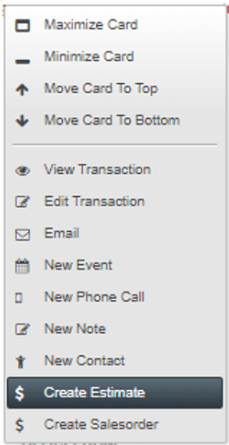
View Transaction– Opens the card in view mode
Edit Transaction– Opens the card in edit mode
E-mail – Opens the standard email form so you can send the prospect an email using an email templates
New Event – Opens the calendar event so you can schedule a new meeting with the prospect
New Phone Call – Opens a phone call so you can schedule a new call with the prospect.
New Task – Opens the calendar task so you can schedule a task with the prospect
New Note – Write a note that gets attached to the Transaction
New Contact – Create a contact that is connected to the lead company
Create Estimate – Create an estimate from the opportunity. This will transform the opportunity to an estimate.
create Salesorder – Create a Sales order from the current transaction. This will transform the transaction to a sales order.
If you like to know more about Pipeline Board or any of our other Kanbans just reach out to me.
/Daniel