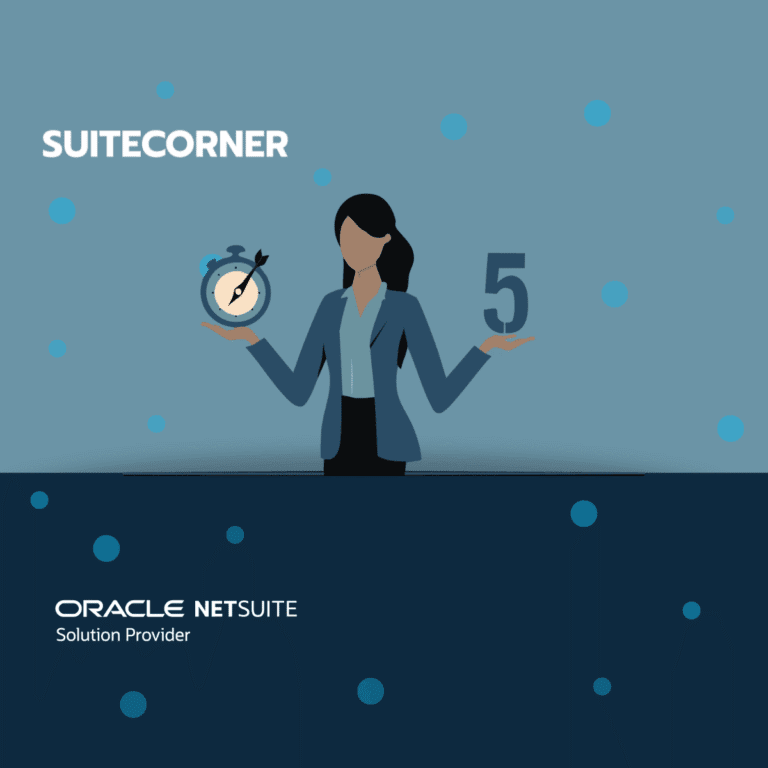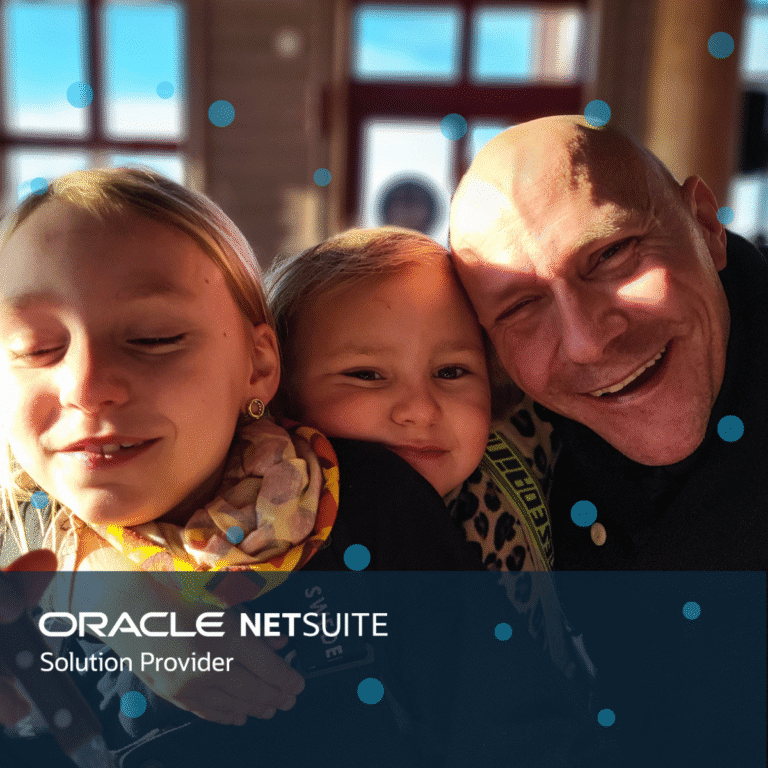Kanban Lead Board for NetSuite
After my last blog about kanban boards, I got some questions about what our pre-configured lead board looks like and how it can help in the processing of Leads.
Below is a short summary.
In below video the sales rep is moving a new lead to status Pending Sales Qualification. When moved the lead gets assigned to the sales rep. The sales rep then sends the lead an welcome email using an email template. The sales rep also updates another lead that has showed interest. The sales rep then creates a opportunity for the interested lead. Notice that when the Board is reloaded after creating the opportunity, the lead has diapered. The lead was transformed to a prospect when the opportunity was created.
In the Lead Board we use four statuses for Leads
Marketing Qualified – New leads that come in and are not yet assigned to any sales rep should end up in this column.
The status means that someone (sales manager, or marketing department or someone else) has imported or manually created the lead because they think it could be a potential customer.
Leads that have signed up via the web page should also end up here. But they should be marked with a lead source indicating they are from the web. Those leads should be red-flagged as Hot Lead from Web
Pending Sales Qualification – When a Sales rep wants to start working on a lead they move it over to this column. When the sales rep moves the lead to this column the lead status will change and it will be automatically assigned to the sales rep.
Fastest way to qualify a lead is to give them a call and talk to them. If the lead is created from a contact form on your website and you only have their email then you send an email as shown in the video.
-
If the lead is not interested at all, move the lead to column Inactivated
-
If the lead is interested but the timing is wrong, move the lead to Subscriber and also book a phone call to follow up in a couple of months.
-
If the lead is interested, create a business opportunity (creating a opportunity transform the lead to a prospect and the lead will disappear from the Lead Board and appear in the Pipeline Board. You will continue working on this prospect via the business opportunity in the Pipeline Board
Subscriber – All leads in this status should be handled by the marketing department. The sales rep should not work on these leads. These leads are handled by the marketing department via newsletters and other campaign activities. The sales rep can follow up with a phone call booked in the calendar.
Inactivated – Leads that are not interested should be moved to this column. The status means that the lead should not be bothered anymore.
MENU OPTIONS
With boards for NetSuite, you can easily add your own menu options to support the processes you work in. You can open any record you like in NetSuite and when doing so pass parameters from the record you are on so that when you later save the record, you can link the records together.
Of course, the menu can also open pages outside of NetSuite.
Our preconfigured Lead Board includes the following menu options
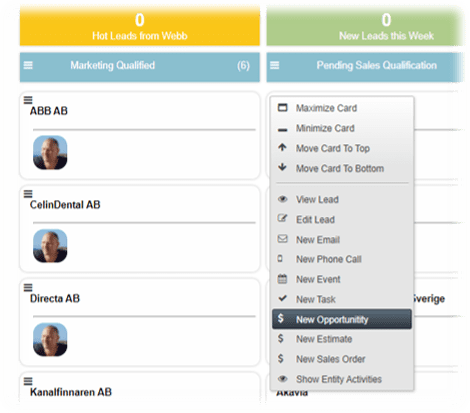
View Lead – Opens the card in view mode.
Edit Lead – Opens the card in edit mode.
E-mail – Opens the standard email form so you can send the lead a email using an email templates.
New Phone Call – Opens a phone call so you can schedule a new call with the lead.
New Event – Opens the calendar event so you can schedule a new meeting with the lead.
New Task – Opens the calendar task so you can schedule a task with the lead.
New Note – Write a note that gets attached to the lead.
View Activities – Opens the activity summary for the lead. Gives you a great overview of what has been done with the lead.
New Opportunity – Creates an opportunity for the lead. When saved, the lead will be transformed to a prospect. Sales rep continues the work with the prospect via the
opportunity that can be found in the Pipeline Board.
For this Menu Option to work you must have the opportunity enabled (See Pre requisites).
View Lead – Creates an estimate for the lead. When saved the lead will be transformed to a prospect. Sales rep continues the work with the prospect via the estimate that can be find in the Pipeline Board.
View Lead – Creates a sales order for the lead. When saved the lead will be transformed to a customer.
New Contact – Creates a contact that is connected to the lead’s company.
Using this Lead Boards is really user friendly, visual, fast and a fun way to work with your Leads in NetSuite.
If you have questions just reach out
/Daniel