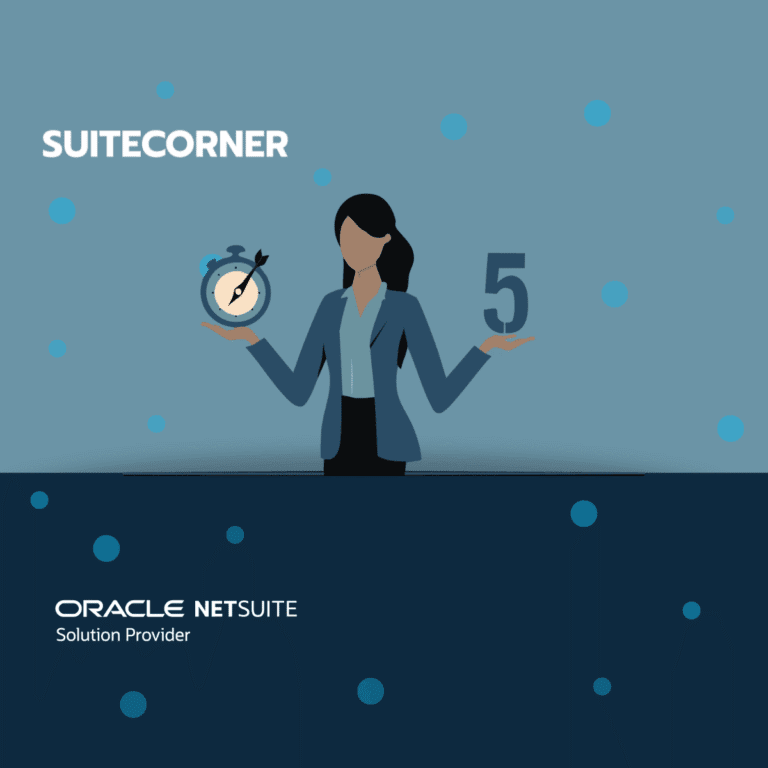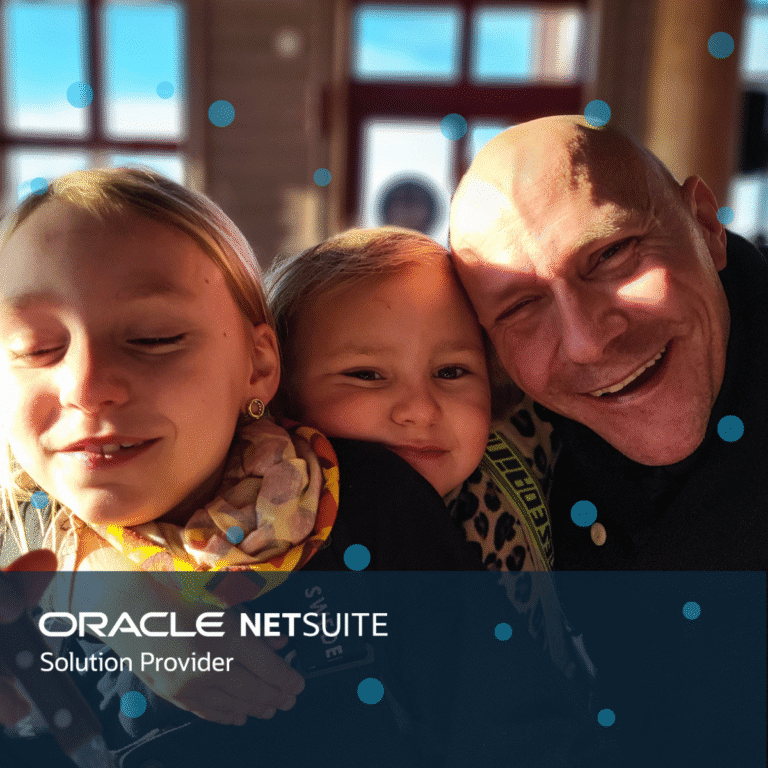Kanban Boards for Netsuite, what they are, how they work and how to set them up in CRM Accelerate
Hi, hope you’ve had a great summer!
We have looked through comments and talked to some of you as you have contacted us from the series of posts we wrote on CRM Accelerate in Netsuite. From what we understand, a lot of you would like to have more information around our Kanban Boards. This since those are such an integral part in most of the Netsuite solutions we provide, and certainly play a big role in making CRM Accelerate such an efficient CRM solution for Netsuite.
For those who are a bit unsure on what a Kanban Board is and what it does, a short description might be in place.
A lot of times when you have a lot of things to take care of, you might get them as a prioritized list in excel or similar, then you have documents/notes telling you what you should do per task depending on the outcome of what you last did and the response from it.
Traditional lists like this work, but it’s very hard to visually directly see what’s next to do, did I forget something, who is doing what, are we running out of leads, etc.
A kanban board visualizes these steps and processes for you and collects all info you need directly on each task so you don’t have to refer to other process documents. To assign tasks to you, and to change status, you simply drag the task to another column. This way of working gives you a very clear and simple overview of what tasks are where in the process. It’s also very easy to learn since everything you need is right there, in one place.
What we have done is to adapt traditional kanban boards to handle different steps in for example; a sales process. The things you need to do in each step are shown directly in the task card based on what status it has, this while utilizing all the underlying power and features that Netsuite as a business system provides. This makes our specialized kanban boards in CRM Accelerate much more powerful and configurable than any other general kanban solution based system available outside Netsuite.
So, let’s dive deeper into our Kanban Boards
This is the first post in a series of posts focused on our kanban boards in Netsuite, and this is what you will find in this series of posts.
- What types of boards do we provide out of the box, and how do they work?
- How to set up boards in Netsuite?
- How to customize boards in Netsuite?
- How to make best use of boards in your organization?
As before, we will take this in small steps, basically a board at a time and note what is there, how to use it, and how the board contributes to your organization’s CRM process.
Our pre-built kanban boards
Out of the box we provide several different kanban boards preconfigured for tasks we know normally are part of any CRM-related workflow in an organization. These are:
- Lead board
- Pipeline Board
- Phone call Board
- Task Board
- Support Board
- Project Task Board
- Marketing Request Board
Common for all kanban boards is that you can drag cards from one column/status to another (each board allows different moves depending on which process it handles), as you do that status changes on the card, assignment can change etc.
All boards also have a bar with different KPIs specifically for the columns in the board where you can easily see things like how many ongoing deals there are, weighted pipeline amount, won this week, avg won deal etc. Targets for these KPIs can be configured to match your needs.
Let’s start with the Lead Board
To properly take care of leads is one of the most important tasks you have in sales. A new lead can be hard and expensive to find, and since this is precisely in the beginning of getting to know each other, it’s very important to do this right, for example keeping track of where the lead is in the process, what has been communicated and what the next steps are, make it easy to handover with all documentation if needed etc.
The journey through the process starts with the sales rep grabbing a lead from the left column “Marketing Qualified” where you find leads not yet assigned to a Sales rep.
In this column you can have types like imported leads, manually created, or from forms on the web.
By dragging a lead into the first column to the right, it sets the lead status to “Pending Sales Qualification”, and the lead is now assigned to the Sales rep who moved the card. Now the Sales rep can start with the tasks your organization has decided for this stage, for example composing a welcome mail from a certain template and sending it. These actions are initiated directly from the card so you can easily access the most important things for the lead.
In case you need to add comments or other info on the lead, you can do so directly in the card. In the card menu you have a lot of different options related to the lead, you can start a phone call from here, send mail, create calendar tasks, meetings, see a summary of activities to see what has been done.
Depending on the response from the lead, you move the card to different columns.
- If a customer shows no interest at all, move the lead to inactivated. All history remains in case you need to reactivate the lead at a later point.
- If you get an interest, but “later in time” or similar, you move the lead to Subscriber and book a phone call for follow up in a couple of months, or whatever contact method the lead prefers.
- And, as a customer shows interest and wants to continue in the sales process, you create an opportunity from the lead using the card menu. As you do this with a lead, it will disappear from the Leads board, since when getting the status opportunity, it becomes a prospect, and moves to the Pipeline Board where work continues.
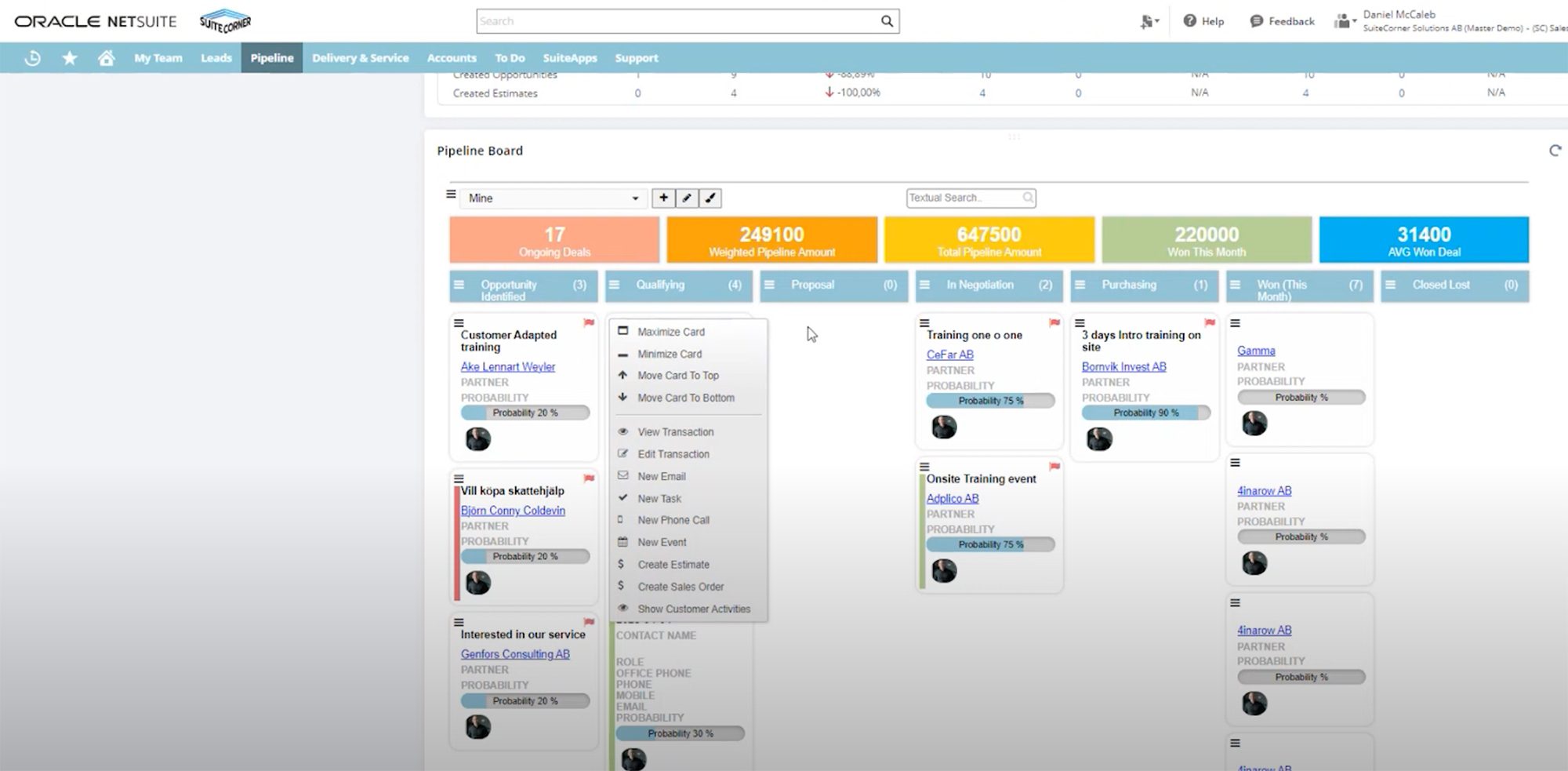
The Pipeline Board
Here the focus lies on working with real business opportunities with the goal of closing deals.
Naturally the content of the cards + the columns of this board reflects the work needed in these steps. The cards will reflect the status of the column, on the card you will have qualification status, references to transactions, amounts, probability and much more that you need in these steps.
Looking closer we see that we have more columns to work with on this board.
- The first column, Opportunities identified, is where a lead ends up once identified as an opportunity, you can move from here to Qualifying or Lost
- In the second column, Qualifying, it’s all about qualifying the prospect, so here we:
- Identify the decision maker
- Identify needs
- Find out budget (if there’s no budget, a sale is unlikely)
- Timing, now or later
- Proposal, As you in the previous step have identified all the above, you also created an estimate based on the offer you will make for the prospect. That moves the prospect to the proposal column. So this column should have prospects you have sent proposals to. You can move these to Negotiation, Purchase or Lost.
- Negotiation. Once discussions and negotiations around the proposal are underway with a prospect, this column is where they should be. As you reach an agreement it’s time for a sales order. You can move back to Proposal or to Purchase or Lost.
- Purchasing. In here you have the prospects you will create sales orders for. You can move back to Proposal or Negotiation or to Lost.
- Won. Once a sales order is created, it ends up in this column and all statuses for the prospect is set to Won. A complete sales order is the only way to get a prospect into this column.
- Lost, if a prospect turns down an estimate and is not open for negotiations, the estimate should be moved to this column, and there it will stay until a reason for the lost sale is added. You can move a prospect to this column from any column except from “Won”.
This covers the steps from a sales rep claiming a lead, converting them into an opportunity, and supporting and tracking all the steps to a won deal.
As you probably realize by now, this will provide a clear and visual overview of how a lead flows through your sales funnel, you will see directly on the card what needs to be done in the step the card is in ensuring important things won’t be missed. It will make handover a lot easier since all the history and status is right there in front of the one taking over a lead/opportunity from another sales rep.
In a manager position you also have a direct, visual status over the amount of leads coming in, if you are running dry, or if you need to re-focus resources if work is backing up.
In the Pipeline board you also see estimates on predicted value of sales as it stands right now (and yes, of course we have reporting tools that with a click gives you all the reports you need to present how sales are going, but that’s for another post).
Let’s stop here so we don’t create a novel from this post, but we’ll be back to cover the other kanban boards we provide in CRM Accelerate for Netsuite.
So in this post we have covered two of the most important steps of the sales process which is an integral part in our product CRM Accelerate for Netsuite, Leads and Pipeline.
In the next post we will take a look at the boards we provide to help sales reps with sales related tasks like managing to-do lists, keeping track of phone calls, meetings to do etc.
Please click link below if you want to contact us for more info, or to book a demo.
Book demo