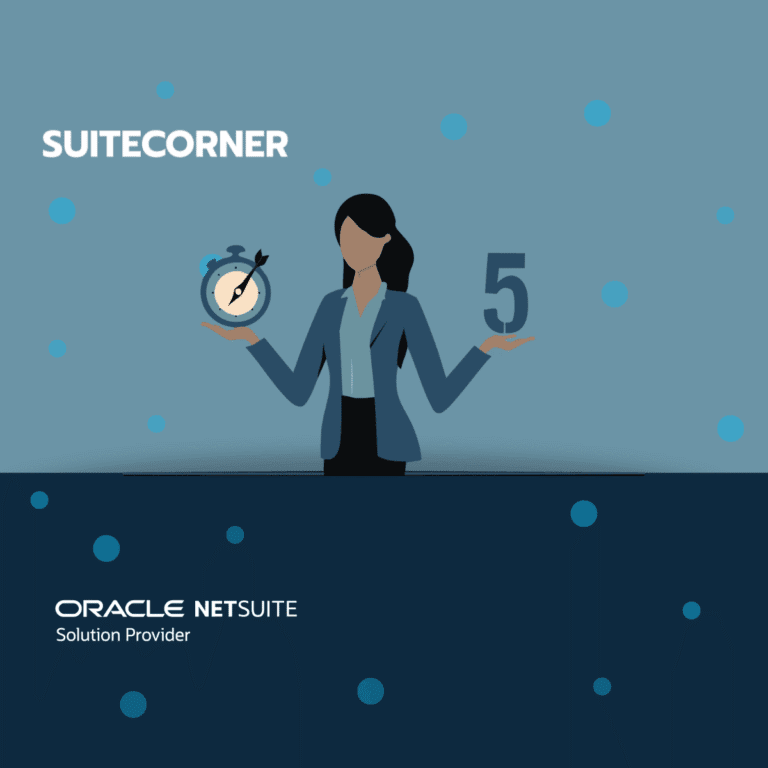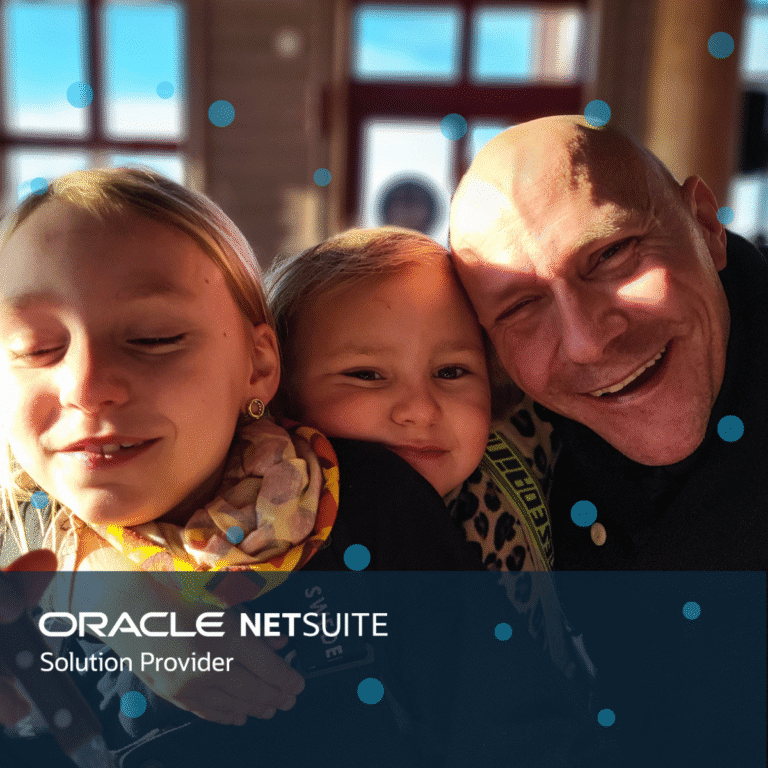Kanban Board for any NetSuite Process
What is Kanban
Kanban is a visual method for managing workflow at individual, team and even organizational level.
It is pronounced “kahn-bahn”, and means “visual signal” or “Card” in Japanese.
With Boards for NetSuite it is possible to build Kanban boards for almost any record type in NetSuite.
Kanban can be applied to virtually any type of work that follow a repeatable process.
For example, if your work follows the pattern “To do”, “In progress” and “Done”, then it can be managed with a Kanban board.
Out of the box we Include several pre-configured boards for
Sales: Lead board, Pipeline Board, To Do, Phone Call
Support: Support Board
Project: Project Task Board
Custimized: In customer projects, we have configured a variety of boards to handle fully customized processes.
What all boards have in common is that they give users a great overview of where they are in the process and what should prioritize.
In addition, Kanban board provides users with information to find bottlenecks and also clearly show if any employee has too much to do.
It is simply a fantastic tool for increasing productivity.
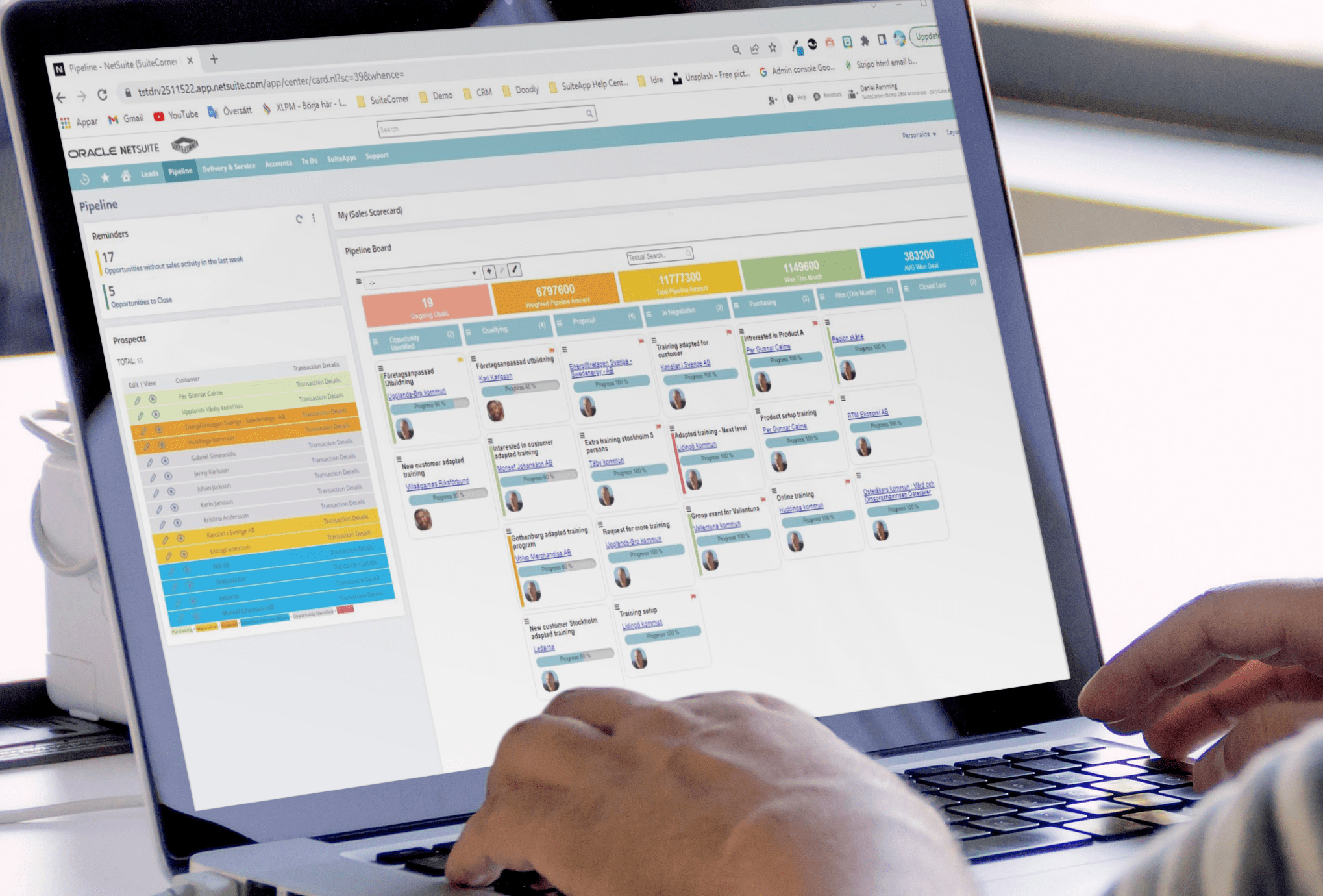
Setting up a new process with Boards for NetSuite is simple
- Create a saved search that includes the fields you want to appear on the board. Each result in the search becomes a card in the Kanban board.
- Decide which field in the search should function as the status field. Choose in which column the card should appear.
- Create a new Board:
- Choose which NetSuite record type the Kanban board should be based on.
- Select the search you just created.
- Save.
- Add the columns to be displayed in the Kanban, it should be the same numbers of columns as the statuses you have in the search:
- Choose which status to display in which column.
- Choose what should happen when you move a card to the column, for instance change status on the card. But you can choose to set other values as well.
- Add menu options for each card and column. For example, if you want to be able to create a transaction or send an email or book a meeting etc. from a card, you specify what record you like to create. The menu options is completely flexible and you can open any NetSuite record you like from the menu, just like if you would have done it directly from the record itself.
- Add KPI´s. Calculate different values from the cards and present at the top of the board.
- Select Audience and publish the board.
Learning how to configure a new Kanban board is very easy. If you master saved searches, the step to setting up a Kanban board is not far away.
If you are curious, please visit Kanban Boards for NetSuite to find out more.
/Daniel