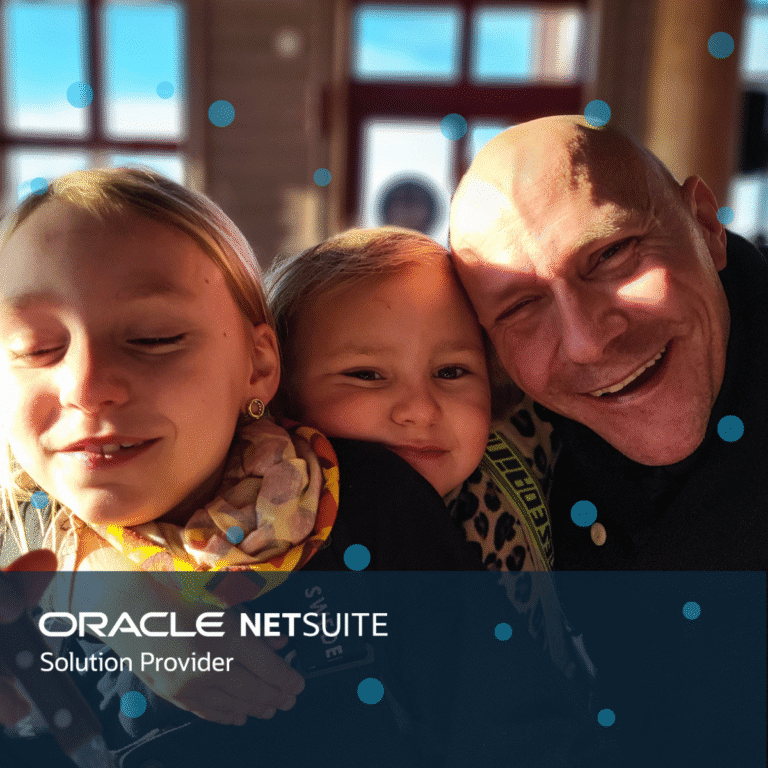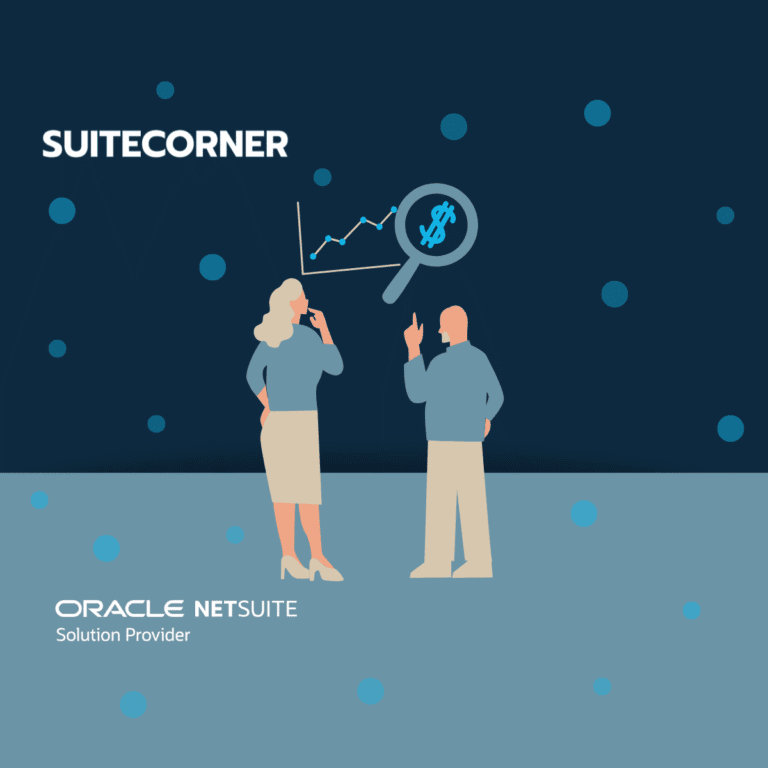Delete or edit multiple records at once in NetSuite using Inline Edit
Inline Edit is a very convenient way to update or delete multiple records at once in NetSuite.
This feature edits or deletes the records directly without the need to click a save button first. Therefore, it is important to use the feature with caution.
Here’s how to use Inline Edit
- Start by creating a new search or running a search that lists the records you want to delete or edit.
- Turn on the “Inline Edit” option in the menu bar under the filter section.
- Now that “Inline Edit” is enabled, a small pencil icon appears next to the header of each column that can be edited.
- You can now delete or edit multiple values directly in the list.
Edit multiple records with Inline Edit
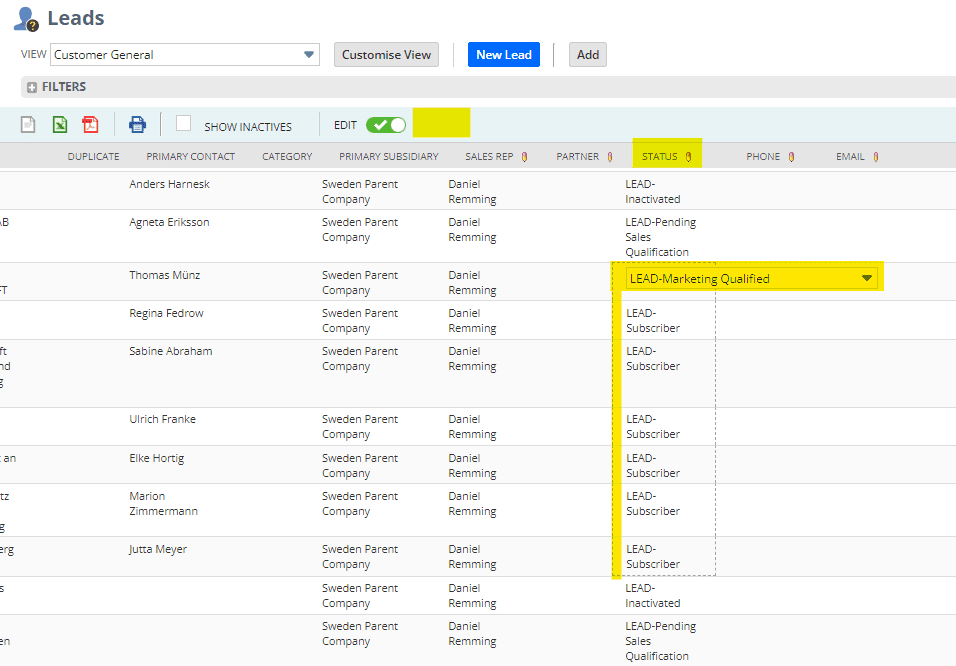
- If you want to edit multiple values at once, you position yourself in the field you want to edit on the first row.
- Change the value but do not leave the field with the cursor.
- Then scroll down to the last row.
- Hold down the SHIFT key.
- Select the last row. Now all rows are selected.
- Release the SHIFT key.
- Press the tab key so that the cursor moves one step to the right. Now all fields marked are updated with the same value.
DELETE multiple records with Inline Edit
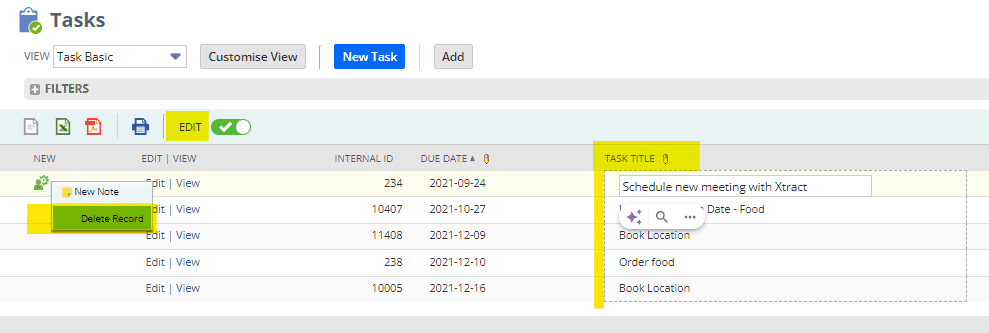
- If you want to delete multiple values at once, you position yourself in an editable field on the first row.
- Then scroll down to the last row.
- Hold down the SHIFT key.
- Select the last row. Now all fields between the first and last row are selected.
- Go to the left side, drag the mouse pointer over the menu, and click Delete. Now all records are deleted.
You can delete up to 500 records this way, which is the maximum number of rows that can be displayed in a list.
Instead of using the SHIFT key to select multiple fields, you can use the CTRL key. Hold down the CTRL key and select the fields you want to edit or delete.
Good luck
/Daniel