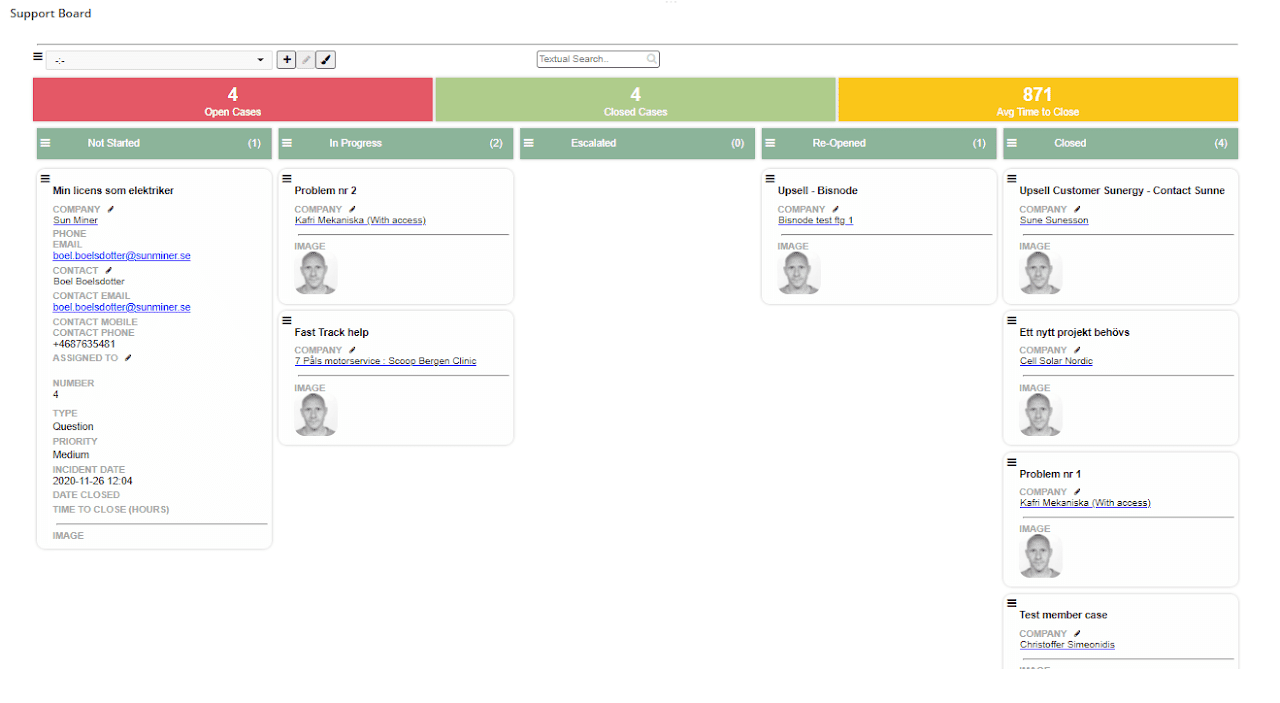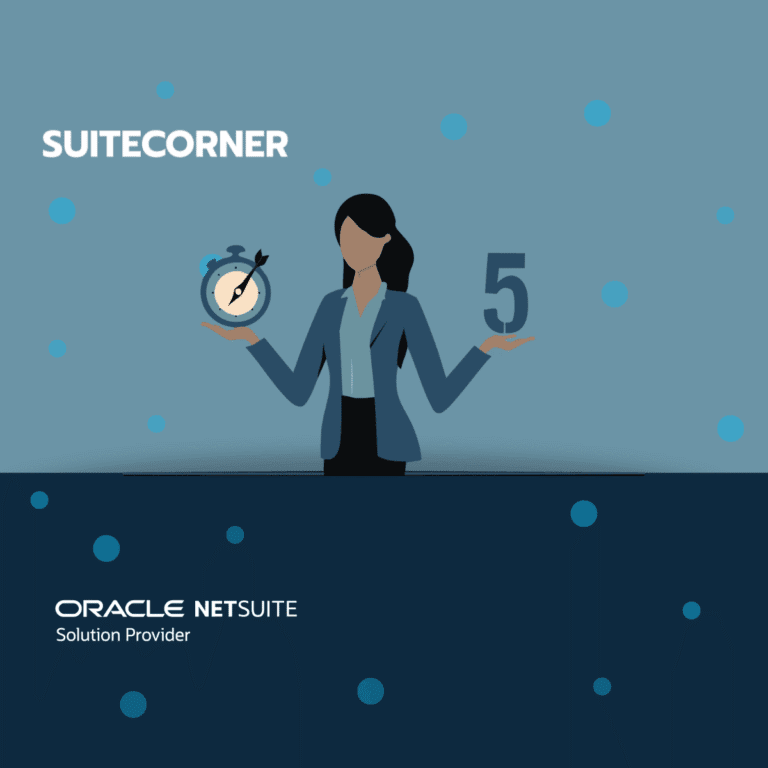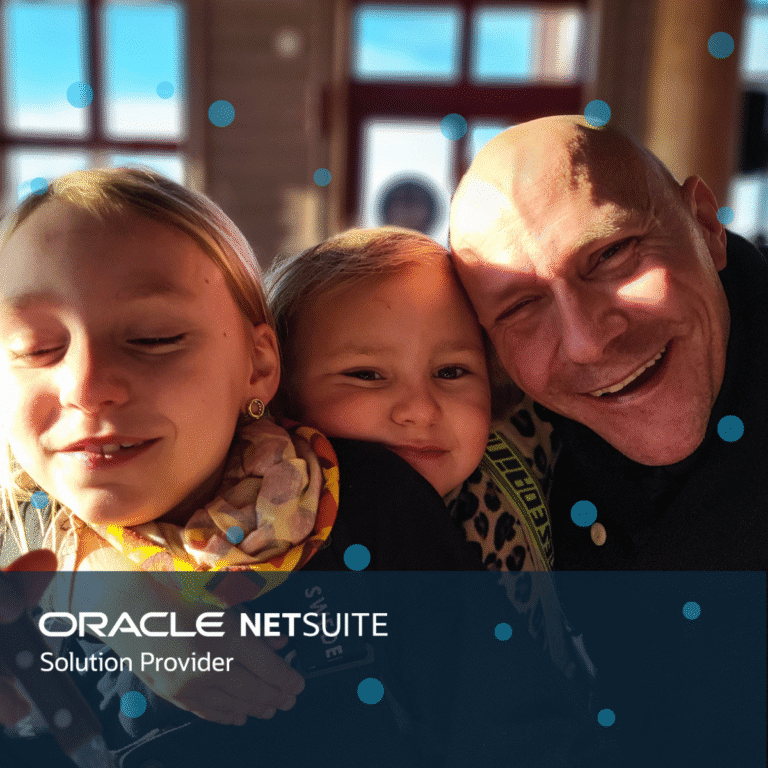Call, and Task scheduling plus support tickets using Kanban Boards for Netsuite and how they work in CRM Accelerate for Netsuite
Hi, and welcome back to our journey through the different Kanban boards we offer in Netsuite. Last time we took a deep look at the Lead Kanban board and the Pipeline Kanban board we provide in CRM Accelerate, these boards are where staff takes a lead all the way through the flow from initial contact to becoming a fully fledged paying customer. Hopefully you got a good grasp of all the different steps and what you can/should do in each of them.
This time we are going to do the same for the Kanban Boards we’ve built in Netsuite to support you in your work with the leads and customers. We all know that when you are working several different leads in different stages of the process, there are a lot of calls to be made, meetings to be scheduled etc, all with the right agenda per lead and state in the process. Not to mention handling incoming support tasks for existing customers, the amount of things to stay on top of quickly becomes huge.
To help with this we’ve set up a couple of dedicated, pre-configured kanban boards to support you with keeping track of all these things you need to keep track of.
These are the kanban boards:
- Phone call Board
- Task Board
- Support Board
Just as with all boards in Netsuite you drag and drop tasks between different statuses in the board, some moves are allowed and some are not. Certain things are set/updated based on which column the task is placed in.
Let’s start with the phone call board
This has 5 columns by default:
- The first is Due, you can not place anything here, all phone calls that have passed their phone call date, and are not completed, will end up here automatically.
- Calls scheduled for today are placed in the today column
- Calls scheduled for tomorrow are placed in the tomorrow column
- And calls due within a week are, tada, placed in the within a week column
- Finally, the Completed column where all the completed cards are.
![]()
Note that as you schedule a call from the cards menu in for example the Pipeline board, the call is automatically added to the Phone Board, so you don’t have to add it manually in multiple places. Once the date is passed, the card lands in the Due column.
You can move cards from the Due column to all columns, except to Completed. However, you can only move a card to Completed by opening a call and changing the status to completed. And once in Completed, you can not move it away from there.
Moving a card between columns reschedules it by changing the date to Today, tomorrow, or 7 days from now, the new date is reflected on the phone call date in the customer card. Note that all boards that show the customer card share this data.
As with other boards in Netsuite, you have some basic KPIs above the board, for phone calls you have scheduled calls, and completed calls this week as an indicator of progress.
So what else is part of your everyday work with multiple tasks and multiple customers?
Todos of course… Does a lot of post-it notes with intelligible scribbles on all over your desk and screen borders sounds familiar? Or your computers built in todo app, or manually added reminders in your calendar? No need for that anymore, we’ve got you covered 🙂
Enter the Task board
It’s very straight forward, three columns:
- Not started. Here are all tasks you are not yet working with, they are flagged based on due date so the prio is clear
- In progress, fairly self explanatory, tasks you are working on
- Completed, well, completed tasks 🙂
This board does not have any move-restrictions, so feel free to move tasks around freely between columns. Dates in the cards will reflect in the coloring of the card so it’s easy to see what should have been done and what’s on schedule.
Each card has some important fields, dates for when to start the task, and when it’s supposed to be finished. Links to Company and contact person and to a transaction that’s connected to the task, could be a promise in a sales flow to send something to a customer before a certain date or something like that.
From the task-cards menu you can do things like open and edit the task, create a new one, add notes, and create emails using templates from the task.
The KPI bar for tasks is very simple, nr of Open tasks and nr of tasks passed due date.
So with these two Kanban boards for Netsuite, keeping track of calls and todo lists will be quite a lot simpler than trying to manage planned calls and tasks in a mix of separate calendars, apps or post-it notes.
Now, how about Support and all the tasks agents need to track?
Of course we have a kanban board in Netsuite to support the support staff. In support you more often than not, have multiple agents serving multiple customers with different priority tickets, so to quickly be able to see tasks in que, what’s worked on and by whom. If anything is high prio and/or over due date etc.
If you choose to use our Support kanban board in Netsuite together with CRM Accelerate you will have a complete overview of your customers journey and handover between different teams as the customer moves from lead to existing customer with support needs. Shared info such as customer cards, case contact, communication history etc are updated and in sync without extra manual transfer of info between different systems.
The Support board has 5 columns:
- Not started
- In Progress
- Escalated
- Re Opened
- Closed
Starting with how you work with it, As you move a card, it’s status changes to reflect the column it is moved to, the assignee is also changed to you, if you moved the card.
The Support board has some restrictions on how to move tasks:
- From Not Started you can move to In Progress or Closed.
- From in Progress, you can move back to Not started and to Closed.
- To escalate a task, you need to open the case and set status to escalated together with a reason + a person whom the case is escalated to. To move away from escalation, open the case and change the status manually.
- Re-Opened, you can not move a case to this. As a case is Closed, and the customer replies, or opens the case again, the case is placed in Re-Opened. From here you can move the case to In Progress or Closed.
- To set a case to Closed, you need to open it and set the status manually.
Each case card holds info in the company and contact, the assignee, case profile, note, start date, category, prio and type.
In the card menu you can open and edit case, see all activities related to the case, send email to the customer using company templates, schedule phone calls and events in the calendar. You can also access the timesheet where you log time for this case.
The KPIs for this kanban board are Open Cases, Closed Cases and Average Time to Close.
So in this post we have covered three of the boards that help you to manage your daily work as a sales rep. To keep track of calls and tasks. We have also looked deeper at the support board that will make life easier for the staff working with customer support, one of the most important tasks to keep your customers happy. All of these Kanban boards for Netsuite are part of our CRM Accelerate for Netsuite solution.
In the next post we will take a look at the Kanban Boards in Netsuite we provide to help Marketing and the challenging task of running projects.
If you want to contact us for more info, or to book a demo, you can do it here.